Can't Login After Domain to Workgroup Change in Windows
It's easy to leave domain on the Windows workstation, but it's hard to get back if it turns out that none of local administrator accounts were functional. Also you can run into similar issues if you mistype the domain name when rejoining the domain. Fortunately, this situation is easily fixable using Emergency Boot Kit.
This article explains how to restore computer membership in the domain, how to rejoin computer back to the domain, if you can't login after domain to workgroup change in Windows.
| Contents |
1. Description of the problem
After changing from Domain to Workgroup via Control Panel -> System or My Computer -> Properties your computer no longer allows you to log on.
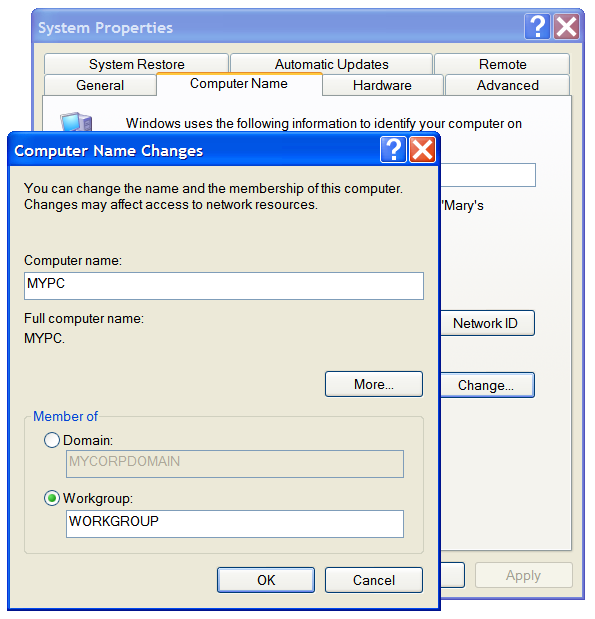
But leaving the domain was a wrong move: all local accounts are locked, therefore there's no way to rejoin the domain.
2. How to fix the problem
You may unlock local Administrator profile and reset local Administrator password with Emergency Boot Kit. However, in this case your old profile of domain user will be lost, including Desktop shortcuts, My Documents, application settings in HKEY_CURRENT_USER registry hive, browser favorites list, stored sessions and passwords.
There's a way to gain access to the computer and preserve your profile of domain user: rejoin the old domain offline of Windows, by editing Registry directly.
Emergency Boot Kit is a powerful toolset to fix unbootable computers and recover data from them. One of tools in Emergency Boot Kit is an offline Registry Editor, which can make changes to the Windows Registry from the outside of Windows.
There is a set of registry values that must be concordantly changed in order to switch from Workgroup to Domain or vice versa.
3. Updating registry: TCP/IP and NetBIOS parameters
Registry values which identify domain membership of the NT workstation are stored under HKEY_LOCAL_MACHINE\SYSTEM\CurrentControlSet\Services\Tcpip\Parameters key:
| Value Name and Type | Meaning |
| Hostname:REG_SZ | Current computer name in domain |
| Domain:REG_SZ | Current domain name |
| NV Hostname:REG_SZ | New value of computer name in domain (will be applied when computer is restarted) |
| NV Domain:REG_SZ | New value of domain name (will be applied when computer is restarted) |
Also NetBIOS computer name is stored in registry values HKEY_LOCAL_MACHINE\SYSTEM\CurrentControlSet\Control\ComputerName\ActiveComputerName\ComputerName:REG_SZ and HKEY_LOCAL_MACHINE\SYSTEM\CurrentControlSet\Control\ComputerName\ComputerName\ComputerName:REG_SZ. If you change TCP/IP hostname, then it's recommended to update NetBIOS name too.
4. Updating registry: LSA policy database
LSA is an acronym for Local Security Authority. LSA Policy Database must be edited manually to rejoin NT domain. LSA Policy Database is stored under HKEY_LOCAL_MACHINE\SECURITY\Policy key. This key is not readable from Windows regedit.exe from local administrator account, but it is readable and writeable from SYSTEM account and thus Emergency Boot Kit registry editor can read and write it too:
| Subkey name, value name and type | Meaning |
| PolPrDmN\(default):REG_NONE | Primary Domain Name or Workgroup Name (binary-encoded and length-prefixed) |
| PolPrDmS\(default):REG_NONE | Primary Domain SID (empty if computer is a part of workgroup) |
| PolAcDmN\(default):REG_NONE | Account Domain Name: Computer Name on Workstation, Domain Name on Domain Controller (binary-encoded and length-prefixed) |
| PolAcDmS\(default):REG_NONE | Account Domain SID (Machine SID) |
In order to rejoin the domain manually, please copy PolAcDmN + PolAcDmS values from Domain Controller to PolPrDmN + PolPrDmS values on the Workstation.
5. If you don't have raw access to Domain Controller registry
If you don't have raw access to Domain Controller registry, you can extract cached domain SID from user account list stored in local registry. Look at the registry keys: HKEY_LOCAL_MACHINE\Software\Microsoft\Windows NT\CurrentVersion\ProfileList\S-1-5-21-*. Find the user with appropriate ProfileImagePath value and copy his or her Sid value.
Example user SID:
Binary-encoded and length-prefixed domain name or workgroup name can be constructed as shown below:
- Prepare workgroup or domain name in ASCII format: WRKPLUS
- Convert to hex: 57:52:4B:50:4C:55:53
- Convert to UTF-16LE by appending 00 after each byte: 57:00:52:00:4B:00:50:00:4C:00:55:00:53:00
- Append 00:00 (UTF-16 NUL) and prepend 08:00:00:00 constant: 08:00:00:00:57:00:52:00:4B:00:50:00:4C:00:55:00:53:00:00:00
- Prepend 16-bit values 2N and 2N+2, where N is a length of ASCII string on the step 1; both values in hex form and little endian byte order: 0E:00:10:00:08:00:00:00:57:00:52:00:4B:00:50:00:4C:00:55:00:53:00:00:00
You can also convert workgroup/domain name to PolPrDmN/PolAcDmN format using this Javascript form:
6. Updating registry: Winlogon defaults
Default user and domain name for Windows logon screen is stored in the Registry under HKEY_LOCAL_MACHINE\Software\Microsoft\Windows NT\CurrentVersion\WinLogon key:
| Value Name and Type | Meaning |
| DefaultUserName:REG_SZ | Default user name (first copy) |
| AltDefaultUserName:REG_SZ | Default user name (second copy) |
| DefaultDomainName:REG_SZ | Default domain name (first copy) |
| AltDefaultDomainName:REG_SZ | Default domain name (second copy) |
Usually default domain name is set and default user name is left blank, so it has to be entered manually on each logon.
| About us | Partners | Contact us | Privacy policy |