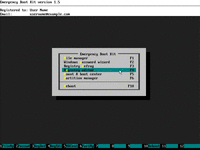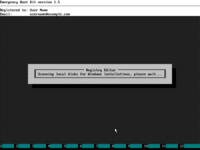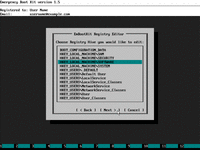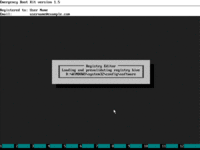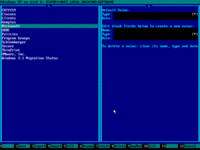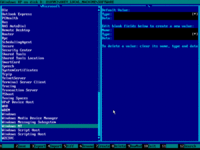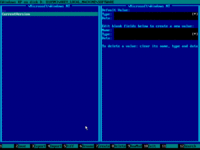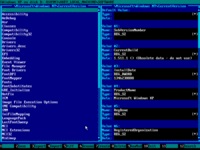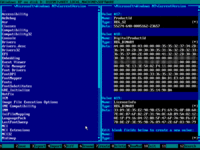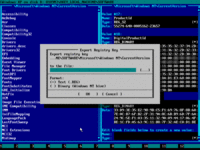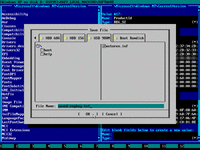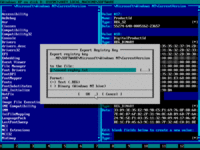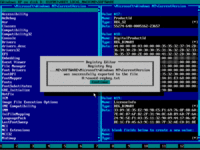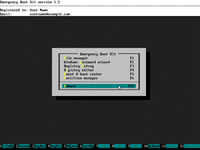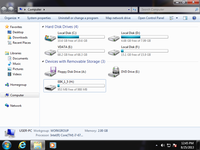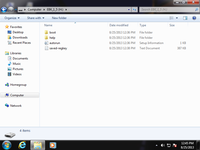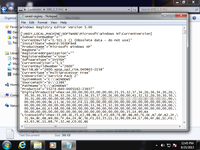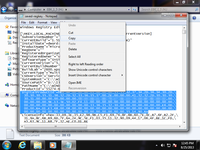How To Recover Windows Product Key (Serial Number) From Registry, Even If PC is Unbootable
Your installation of Windows no longer boots, and unfortunately you don't have a copy of your Windows product key in order to reinstall the operating system? Don't worry, it's possible to recover Windows Product Key from registry in offline mode, even if Windows is no longer bootable.
This article explains how to find and recover Windows Product Key from the registry, extract Windows Serial Number from registry in offline mode, and get Windows CD Key from unbootable computer.
| Contents |
1. Intended audience of this article
This article is for people who want to reinstall Windows, but lost or forgotten Windows Product Key.
Using Registry of your old Windows installation, you can retrieve Product Key once upon a time used to install Windows. This method works even if Windows is broken and unbootable, or if your computer crashes during startup.
All you need to recover your Windows Product Key is readable (non-broken) HKEY_LOCAL_MACHINE\SOFTWARE Registry hive.
2. Solution in a nutshell
- Boot into Emergency Boot Kit
- Run Emergency Boot Kit Registry Editor, choose Windows installation and open HKEY_LOCAL_MACHINE\SOFTWARE Registry hive
- Export HKEY_LOCAL_MACHINE\SOFTWARE\Microsoft\Windows NT\CurrentVersion registry key to text file on USB thumbdrive.
- Boot into Windows, open registry key dump in Notepad, copy DigitalProductId value into the clipboard.
- Paste clipboard into Javascript form on this website to decode your Product Key.
3. Extracting DigitalProductId from registry
1) Download Emergency Boot Kit and deploy it USB thumbdrive according to the instructions, then set up your BIOS to boot from USB thumbdrive. Demo version of Emergency Boot Kit will suffice for the purpose of this article.
2) Boot Emergency Boot Kit and run Registry Editor from the main menu:
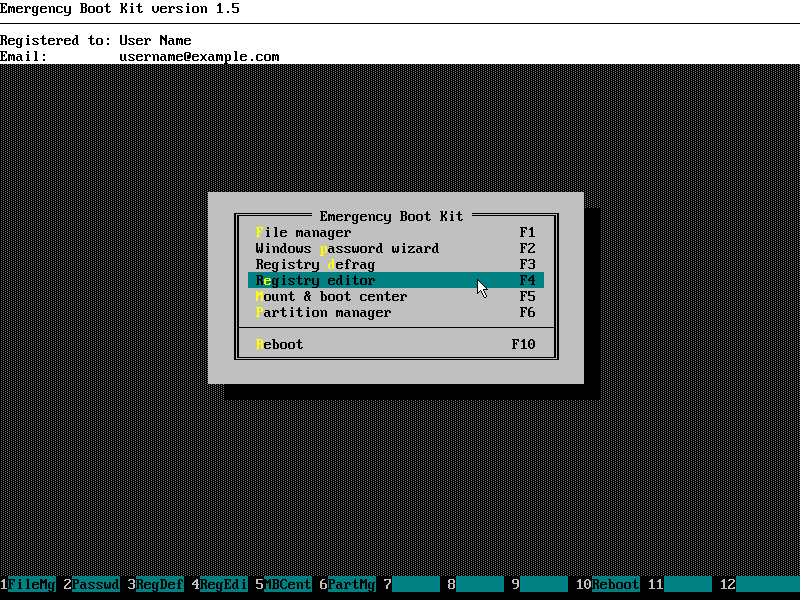
3) Wait for Emergency Boot Kit Registry Editor to start:
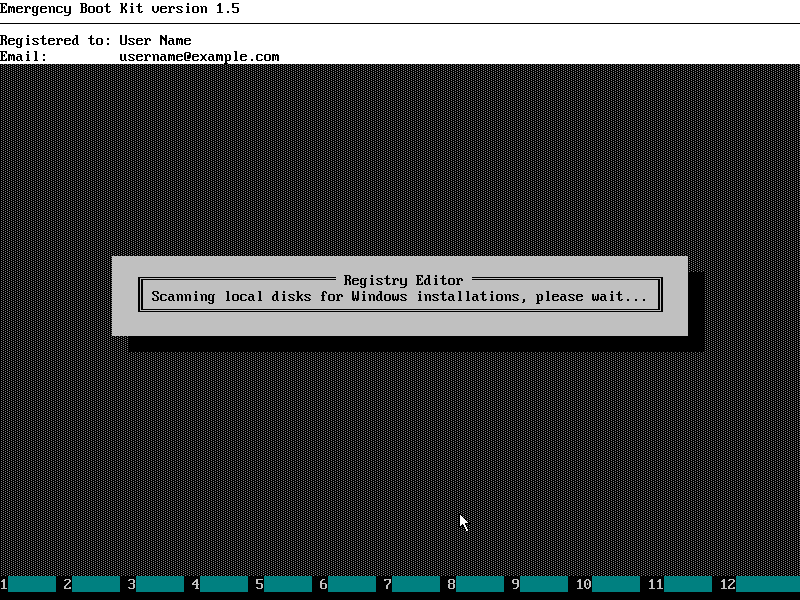
4) Choose Windows Installation to extract Product Key (this screen will not appear if you have one copy of Windows installed on your PC):
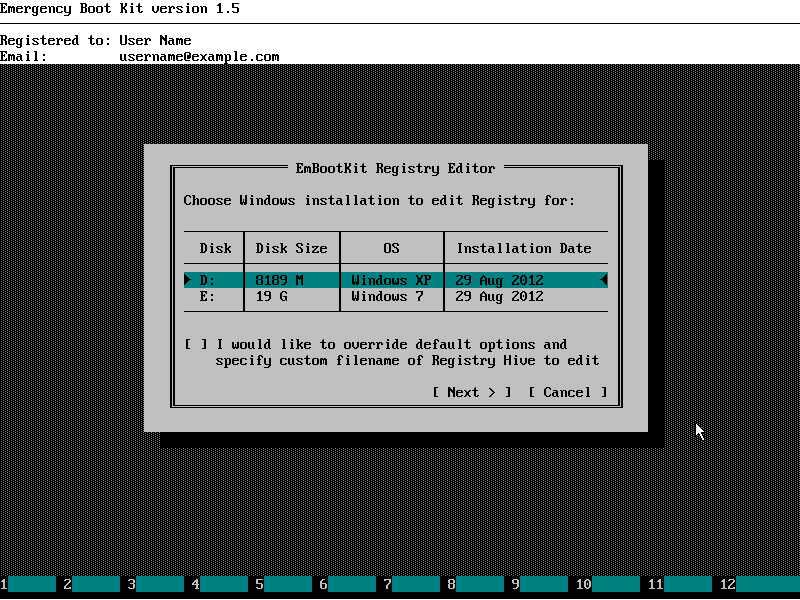
5) Choose HKEY_LOCAL_MACHINE\SOFTWARE on this screen:
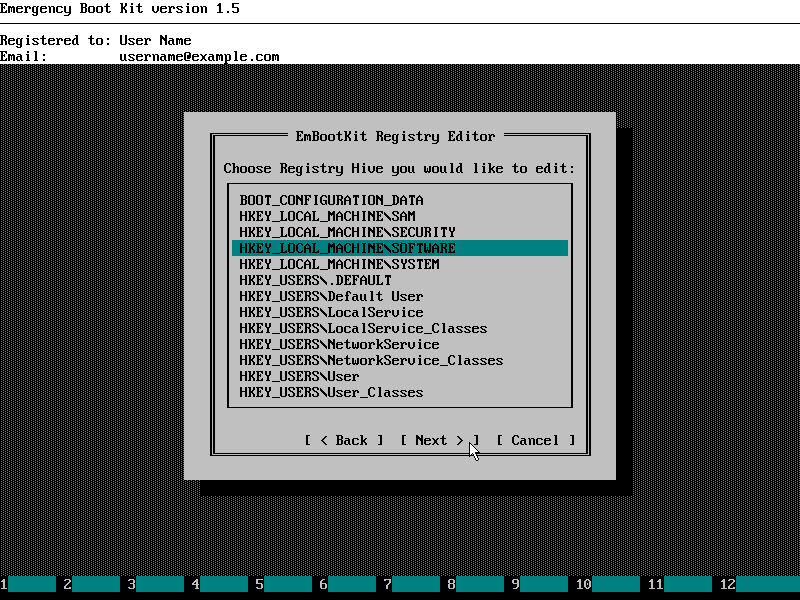
6) Emergency Boot Kit Registry Editor is loading Registry Hive with Windows Product Key:
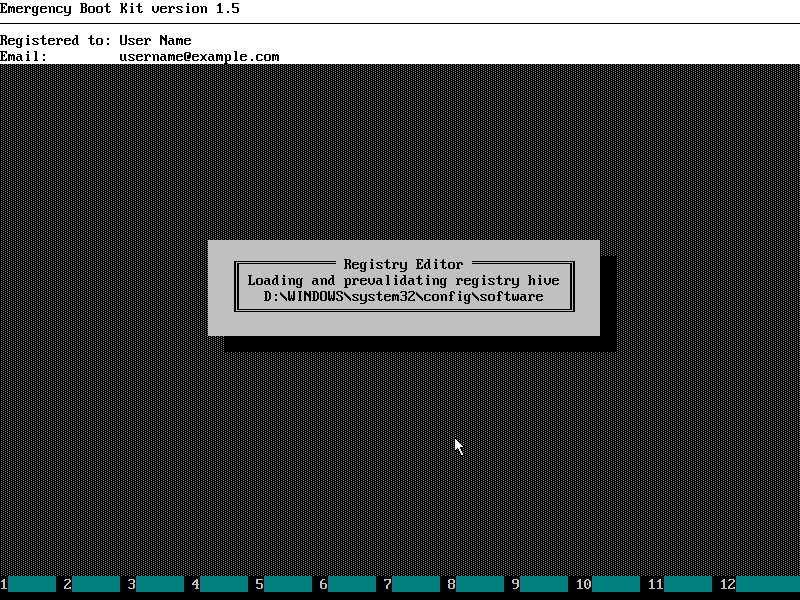
7) Using arrow UP and DOWN keys on keyboard, go to Microsoft key and press ENTER:

8) Using arrow UP and DOWN keys on keyboard (and optionally PAGE UP and PAGE DOWN), go to Windows NT subkey and press ENTER:
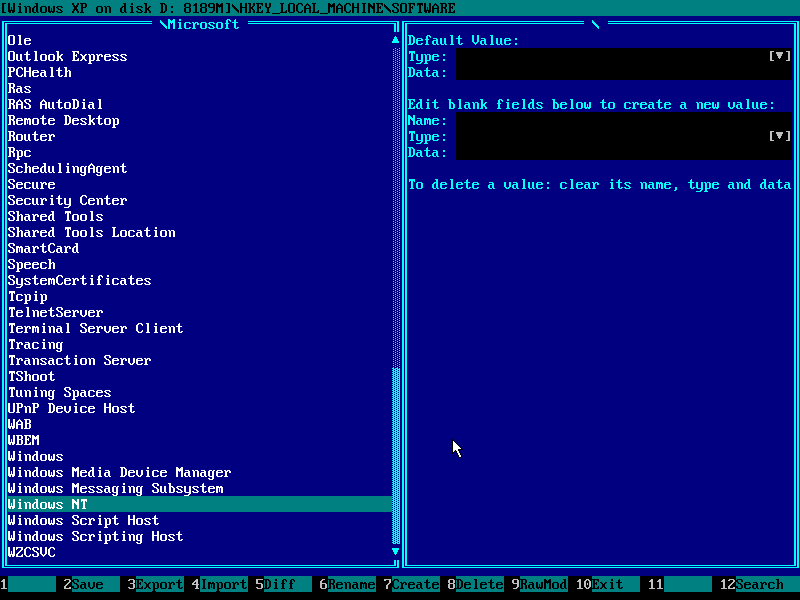
9) Using arrow UP and DOWN keys on keyboard, go to CurrentVersion subkey and press ENTER:
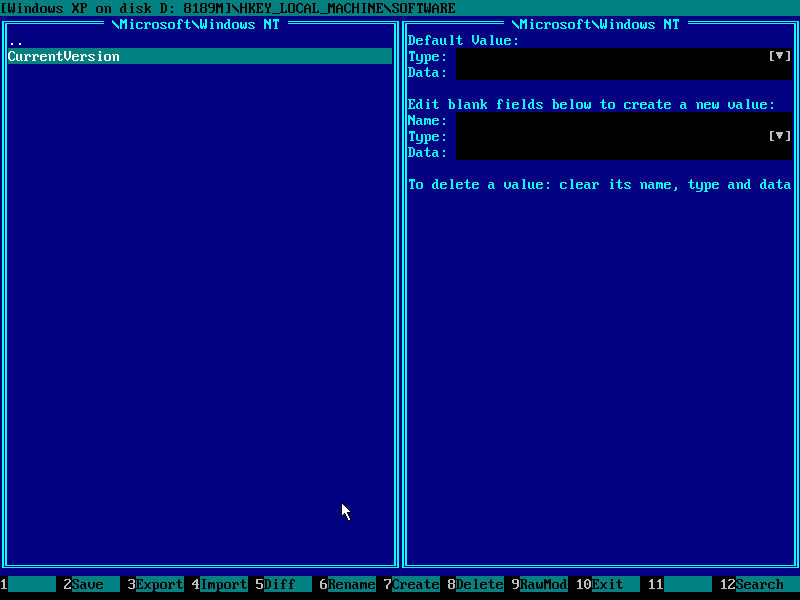
10) Press TAB to switch input focus to the right panel. Scroll down with arrow keys and PAGE DOWN / PAGE UP keys:
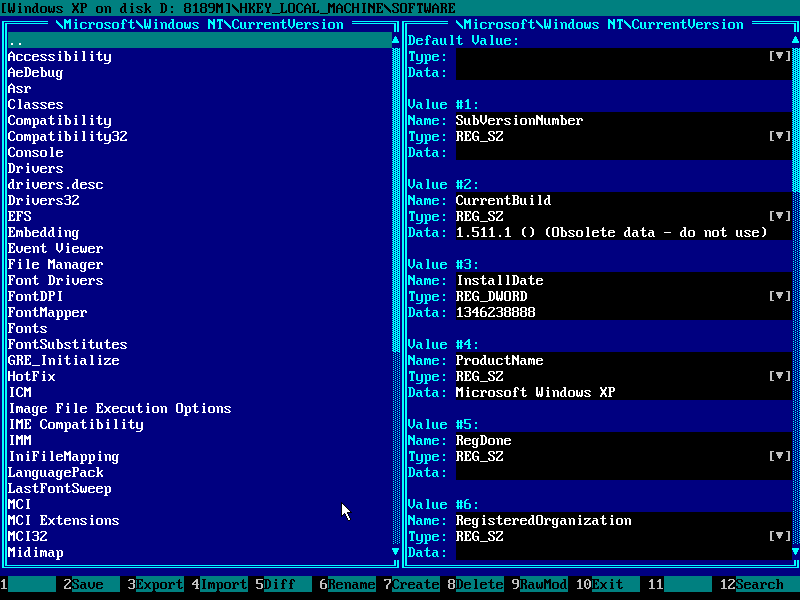
11) Make sure DigitalProductId value of type REG_BINARY exists:
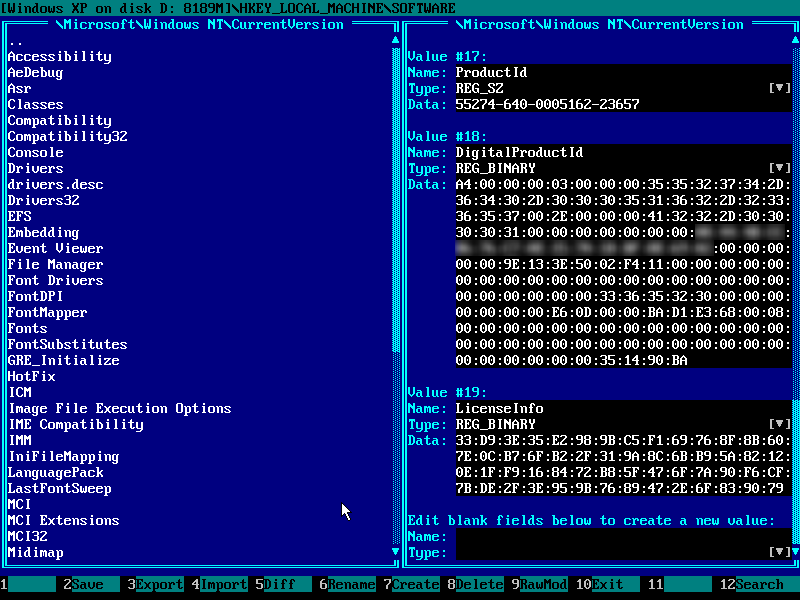
12) Press F3 on the keyboard to open Registry Key Export dialog window, then click [...] button with a mouse:
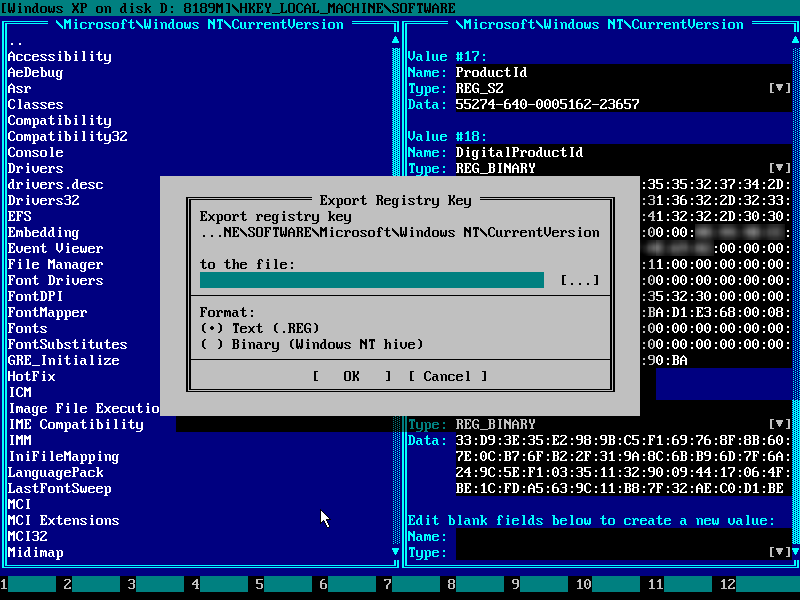
13) In this Save File common dialog, click on the USB thumbdrive with Emergency Boot Kit, then click on the text area next to "File Name:" label and type some file name from keyboard. File name must have .txt suffix.
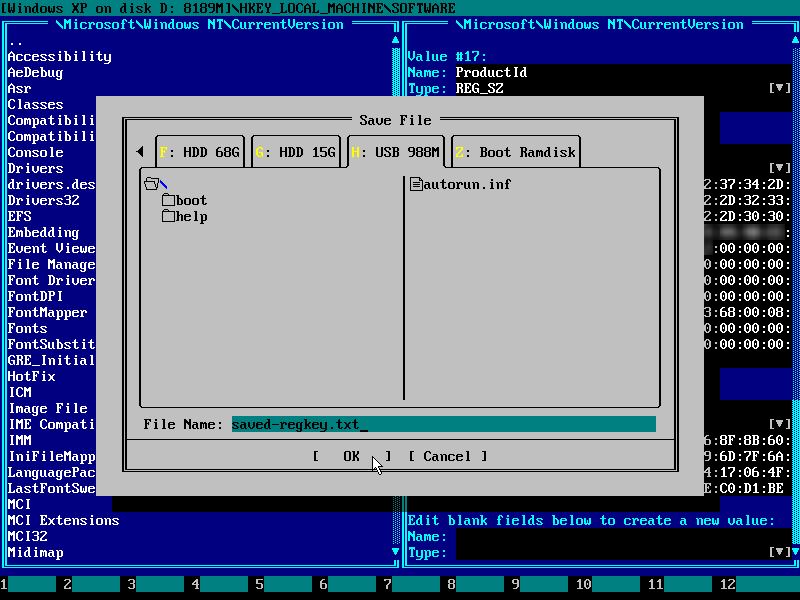
14) Click OK to confirm export of Registry Key to the file:
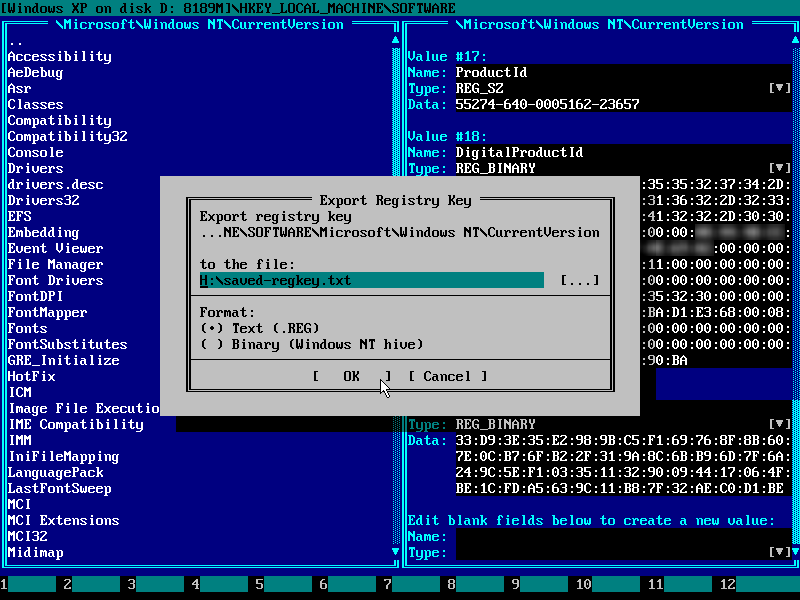
15) Message like this should appear on the screen:
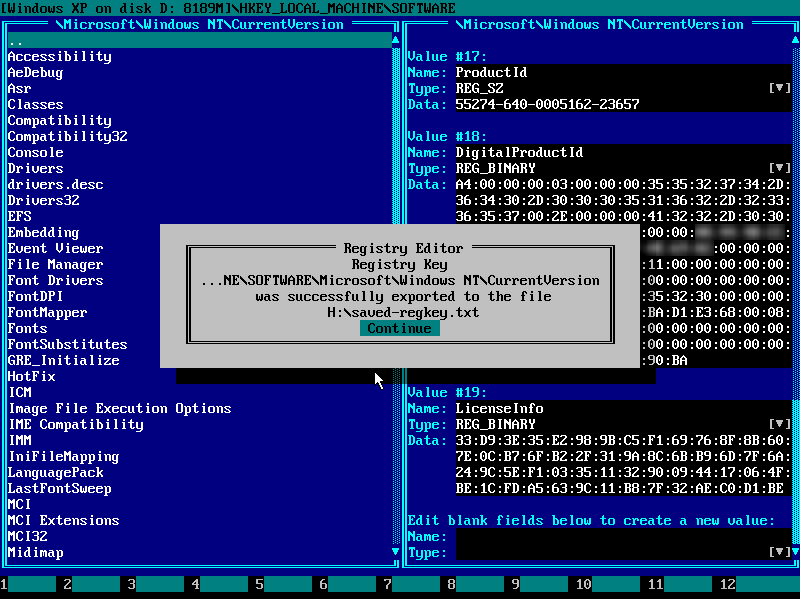
16) Choose "Reboot" in the main menu of Emergency Boot Kit:
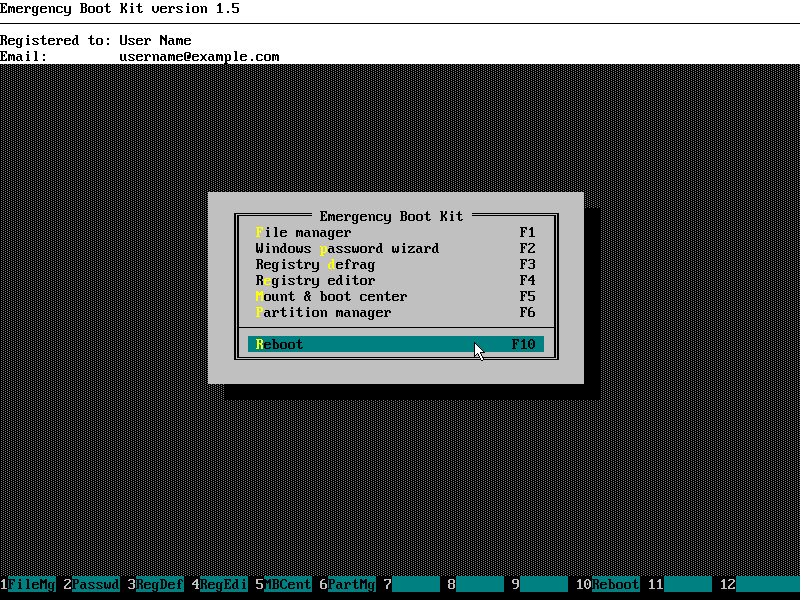
Unplug Emergency Boot Kit from USB port and boot into Windows (maybe on the different PC,
where you are browsing this page). Plug USB thumbdrive with registry key dump
and open My Computer:
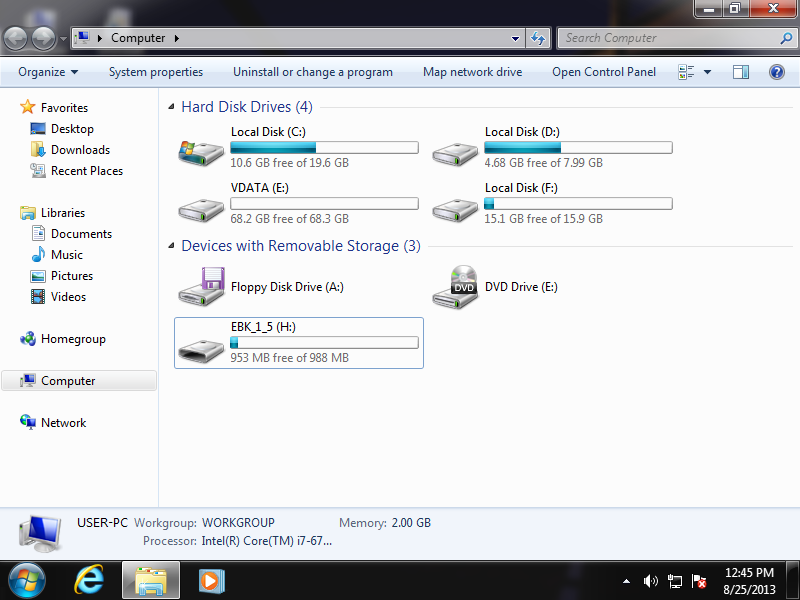
Open USB thumbdrive with registry key dump in Exporer:

Double-click on registry key dump file to open it in the Notepad (won't open if it wasn't saved with .txt extension):
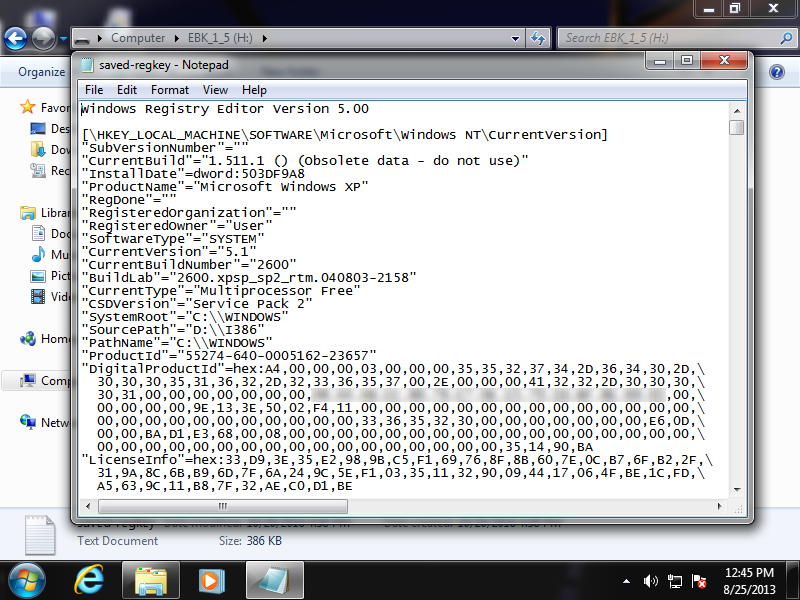
Find "DigitalProductId"=... registry value, select it using your mouse or SHIFT + arrow keys and the copy it to the clipboard:

4. Decoding DigitalProductId
5. References
- Inside Windows Product Activation, a paper from Fully Licensed GmbH:
http://www.licenturion.com/xp/fully-licensed-wpa.txt - Getting Windows Product Key from Registry, an answer from SuperUser.com:
https://superuser.com/questions/617886/recovery-disk-install-to-a-specific-partition - Interactive JavaScript-based Microsoft Digital Product ID Decoder, by Ed Scherer:
http://www.ed.scherer.name/Tools/MicrosoftDigitalProductIDDecoder.html
| About us | Partners | Contact us | Privacy policy |