(Solved) How To Downgrade From Windows 10/11 To Windows 7
If you bought new computer with Windows 10/11 and if you dislike it because of OS-builtin advertising, forced updates, untimely reboots and pervasive telemetry — then way to go is to return to Windows 7.
To downgrade from Windows 10/11 to Windows 7:
- Obtain valid product key and installation media
- Integrate drivers to Windows 7 installation media
- Boot your computer from Windows 7 installation media
1. Obtaining valid product key and installation media
If you are an organization with existing computers running Windows 7, then, most likely, you have downgrade rights, i.e. licenses for Windows 10/11 Pro acquired though an OEM allow you to install Windows 7 Professional to new computers using the same product key which was used earlier to install Windows 7 Professional to old computers.
If you are an individual user who bought new computer with preinstalled Windows 10/11, then downgrade rights usually don't apply, and, assuming that you are going to use this new computer yourself, you have to buy a new Retail license for Windows 7.
(This short how-to is not meant to replace the Microsoft License Terms. Always refer to Microsoft official documentation on licensing.)
2. Integrating drivers to Windows 7 installation media
After legally obtaining Microsoft Windows 7 Installation Media and Product Key, you need to integrate latest USB 3.0 and NVMe drivers into Windows Setup, otherwise you may observe the following effects during installation:
- "A required CD/DVD drive device driver is missing" error
- "No drives were found" warning
- Keyboard or mouse not working in Windows Setup or after the first reboot
You can use FlashBoot Pro to avoid these effects. It will prepare Windows installation USB thumbdrive with slipstreamed drivers, so you can quickly and easily install Windows 7 to any new computer, even Kaby Lake and Ryzen platforms. Besides of builtin USB 3.0, NVMe and RAID drivers, FlashBoot can also slipstream user-supplied drivers.
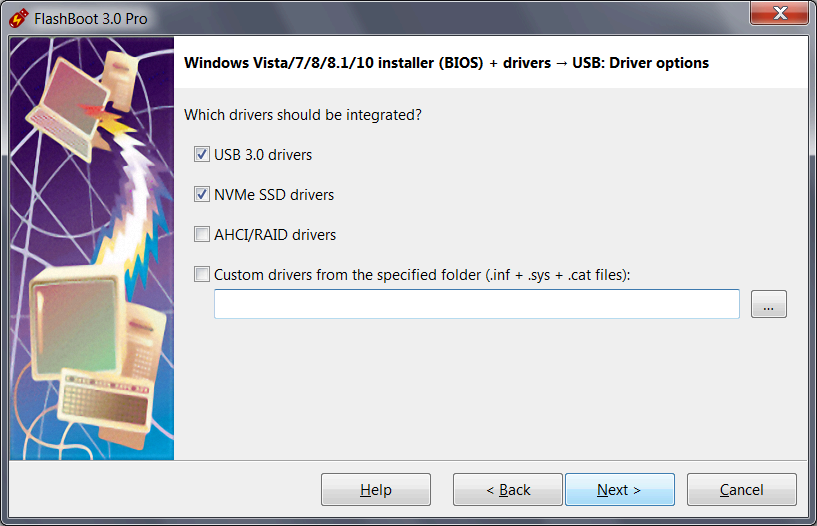
3. Booting your computer from Windows 7 installation media
Power off your computer, then plug Windows installation media to any available USB port, then follow this guide.
Please note that during Windows installation all data on disk C: will be lost, so you need to temporarily save it to other location (such as disk D:, USB thumbdrive or network-shared folder on another computer) before running Windows 7 Setup.
Also it is a very good idea to download and save all installable drivers for Windows 7 (Wi-Fi, Ethernet, Sound, Graphics etc) from website of your laptop or motherboard vendor, in advance. After Windows 7 is installed, it may be unable to access the network without appropriate drivers.
| About us | Partners | Contact us | Privacy policy |