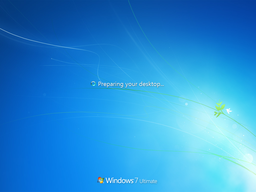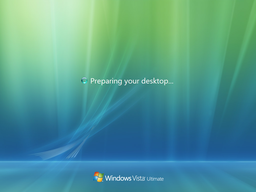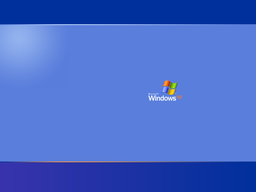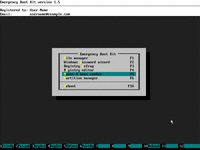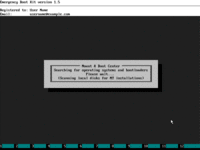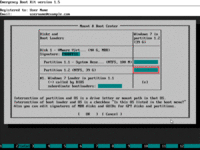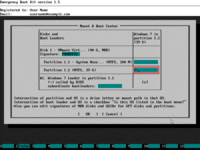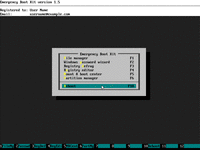Windows Hangs at Preparing Your Desktop or Windows Hangs Before Logon
If Windows boot on your PC hangs at Preparing Your Desktop, or if Windows 7 boot hangs when displaying glowing logo, usually this boot problem can be fixed with Emergency Boot Kit.
This article explains how to fix Windows hangup before logon by restoring mount point for disk C: in the SYSTEM registry hive.
| Contents |
1. Symptoms of the problem
Windows boot process hangs at "Preparing Your Desktop" before logon screen.
Screenshot of this problem for Windows 7:
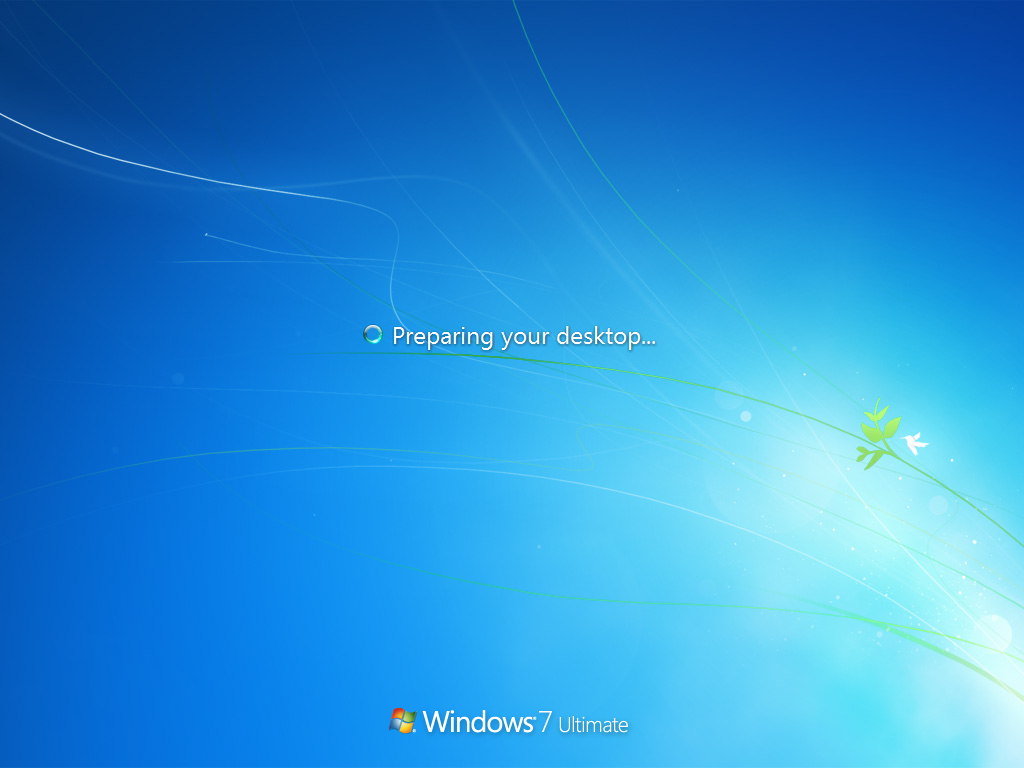
Screenshot of this problem for Windows Vista:
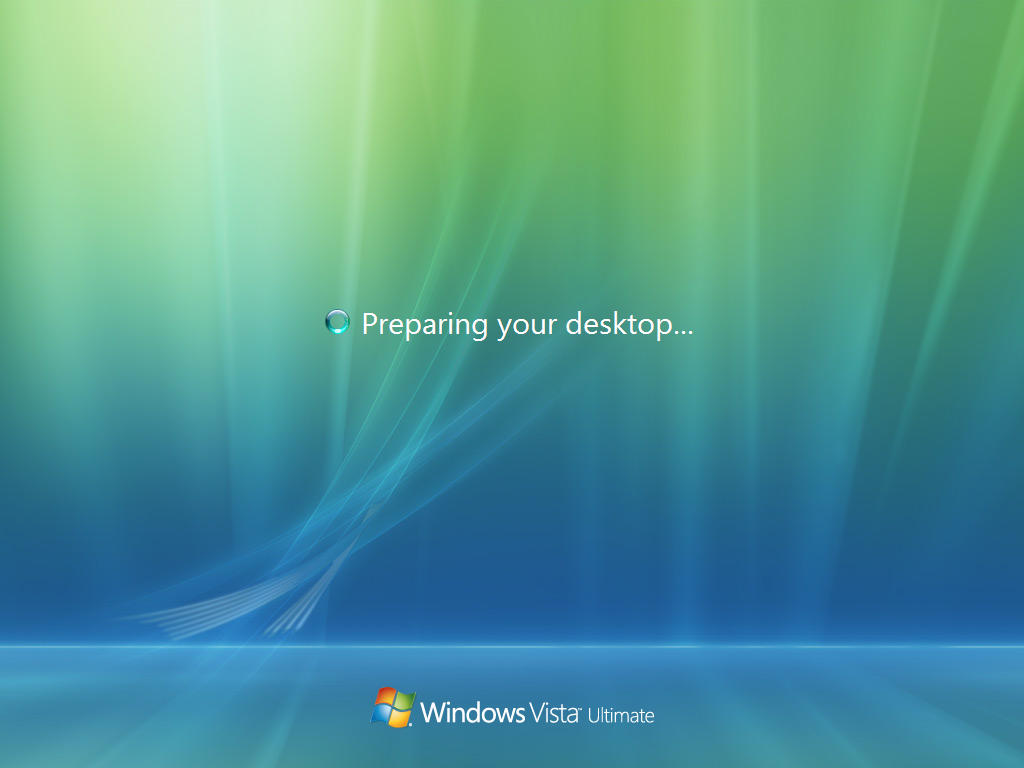
Screenshot of this problem for Windows XP:
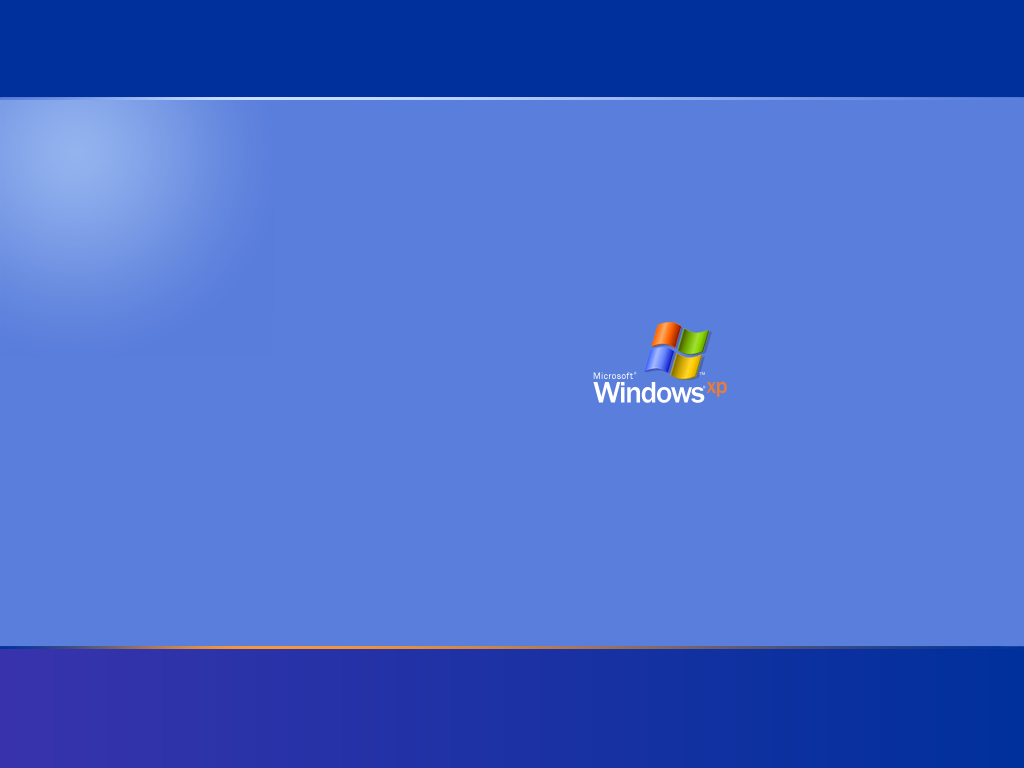
2. Reason why Windows might hang at Preparing Your Desktop
There's a database of mounted partitions in Windows Registry. For each drive letter such as C: or D: there's an entry describing physical location of that disk volume.
When Windows boots normally, that database of mounted partitions can be managed from Control Panel -> Administative Tools -> Computer Management -> Disk Management. Nevertheless entry for disk C: (system partition) usually can't be managed. It's set once and forever during Windows installation.
When disk C: no longer mounts, or corresponding entry is missing from database of mounted partitions in Windows Registry, Windows boot will hang at "Preparing Your Desktop". Moving partitions with GParted or Partition Magic, cloning and restoring of disk images with Acronis and other similar tools, upgrading disk drivers or enabling RAID configuration may trigger this error.
3. How to fix this problem
1) Download Emergency Boot Kit and deploy it to USB thumbdrive according to the instructions, then set up your BIOS to boot from USB thumbdrive. You need full version of Emergency Boot Kit to actually write changes to the disk, but it's recommended to try demo version to make sure there are no hardware incompatibilities.
2) Boot the Emergency Boot Kit:
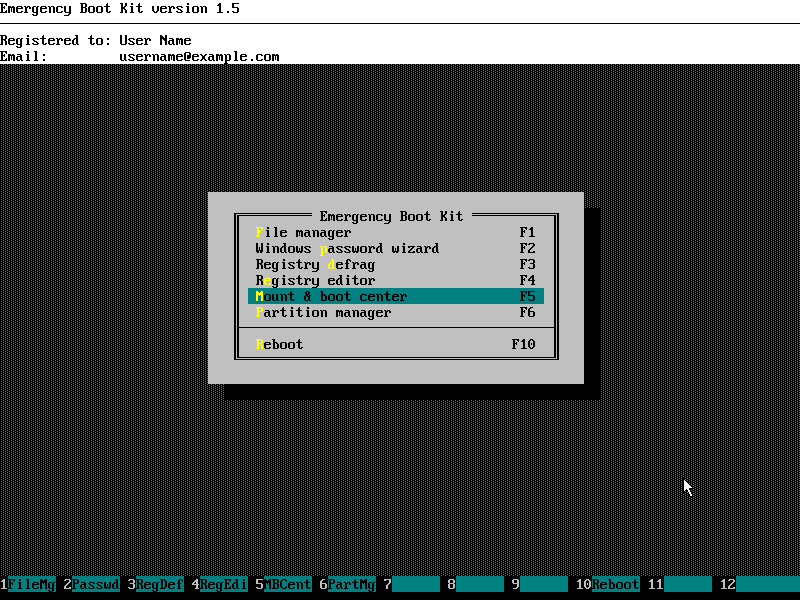
3) Choose Mount & Boot Center in the main menu, wait while it loads:
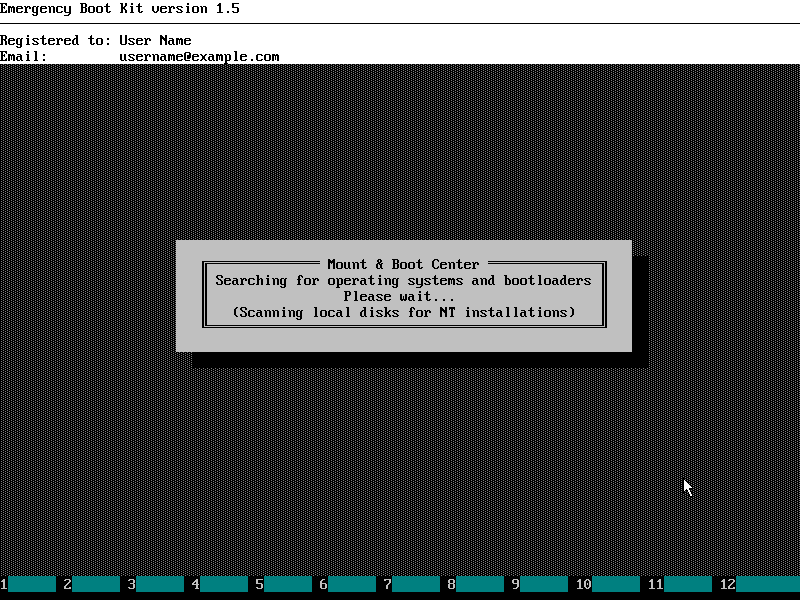
4) Make sure Mount & Boot Center looks like below (system partition which should be mounted as "C:" isn't actually mounted as "C:"):
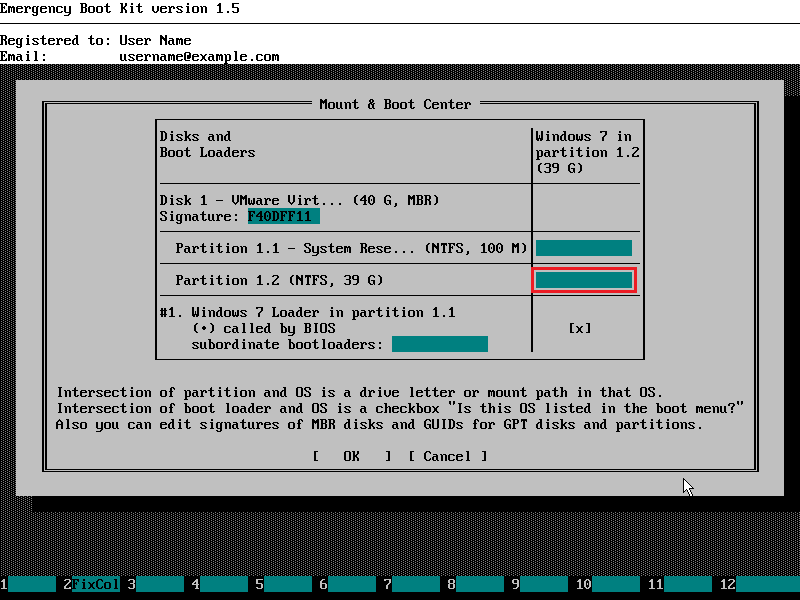
5) Set proper mount path for system partition. It's always "C:" for Windows 11/10/8.x/7/Vista, and it's usually "C:" but may be different for Windows XP. If unsure, run Emergency Boot Kit Registry Editor and check HKEY_LOCAL_MACHINE\SOFTWARE\Microsoft\Windows\CurrentVersion\Setup\BootDir:REG_SZ.
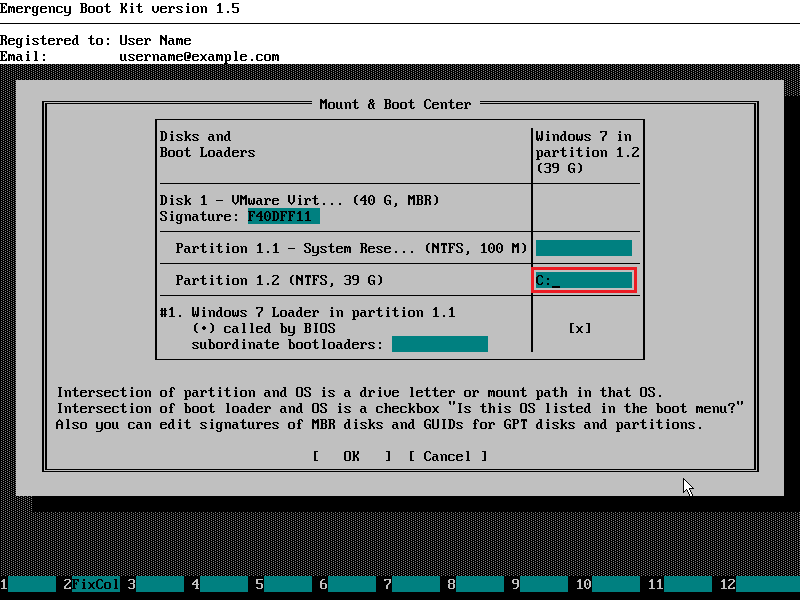
6) Click OK to close Mount & Boot Center (changes will be commited to disk at this point), then choose "Reboot" in main menu of Emergency Boot Kit:
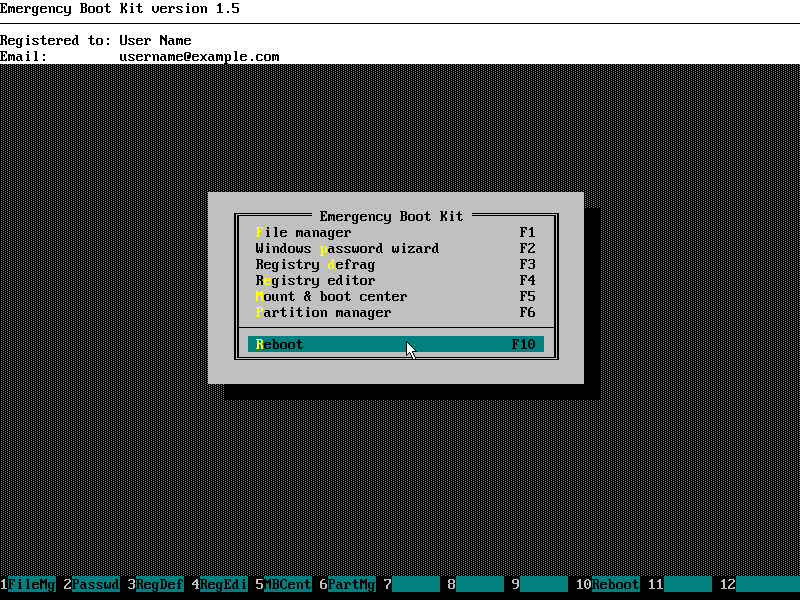
| About us | Partners | Contact us | Privacy policy |