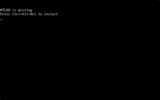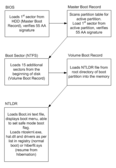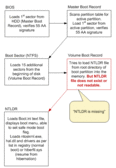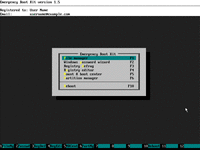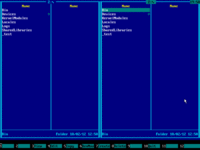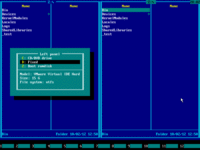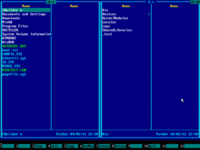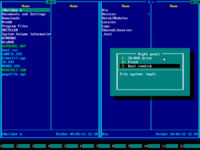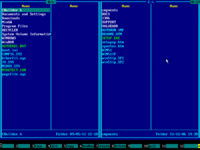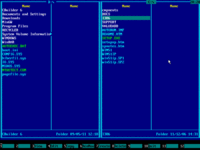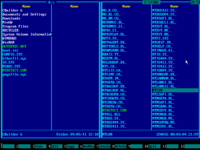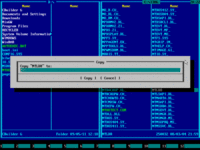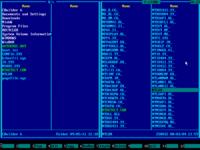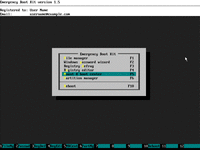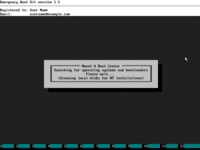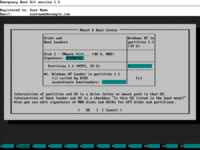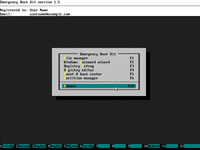Fix NTLDR is Missing Error
If the error message "NTLDR is missing" appears when you are trying to boot Windows XP, then you can quickly fix it using Emergency Boot Kit.
This article explains how to fix NTLDR is missing error, by restoring original NTLDR file from OS installation media.
| Contents |
1. Symptoms of the problem
When computer is powered up, an error message "NTLDR is missing
Press Ctrl+Alt+Del to restart" appears
(white-on-black letters in text mode and blinking cursor):
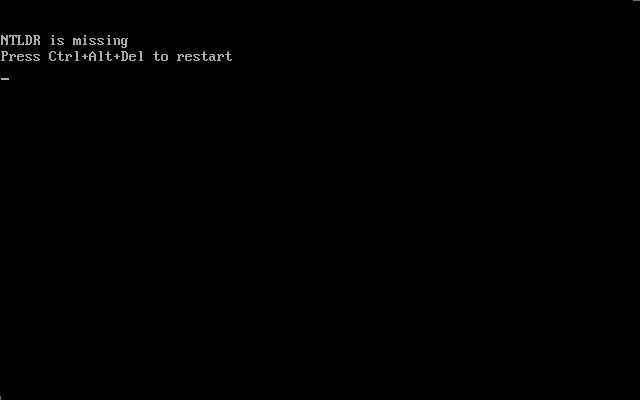
2. Normal boot sequence
Normally Windows XP boots as shown below:
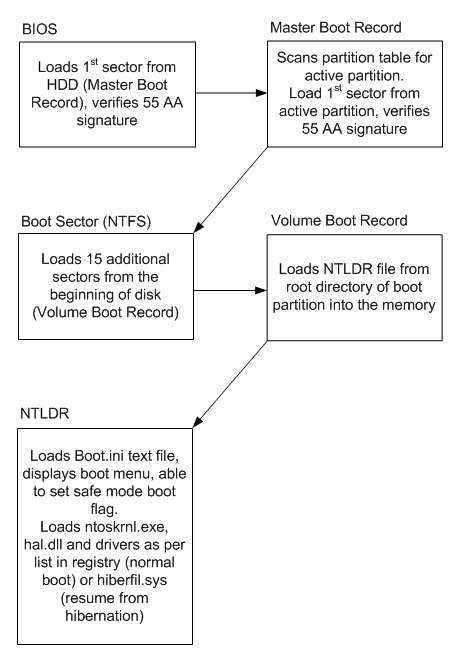
- BIOS loads 1st sector from HDD (Master Boot Record), verifies 55 AA signature and transfers control to Master Boot Record.
- Master Boot Record scans partition table for active partition, then it loads 1st sector from active partition, verifies 55 AA signature, and transfers control to Boot Sector.
- Boot Sector loads 15 additional sectors from the beginning of disk (Volume Boot Record) and transfers control to first additional sector of VBR.
- Volume Boot Record loads NTLDR file from root directory of boot partition into the memory and transfers control to it.
- NTLDR loads Boot.ini text file and displays boot menu. NTLDR is able to set safe mode boot flag per explicit user request. But normally, it loads ntoskrnl.exe, hal.dll and drivers according to list in the registry (normal boot) or hiberfil.sys (resume from hibernation). Then control is transferred to ntoskrnl.exe or resume point in the memory dump.
3. Defect in the boot sequence which leads to NTLDR is missing error
Defect in the boot sequence which is a reason for 'NTLDR is missing' error is shown below:

- BIOS loads 1st sector from HDD (Master Boot Record), verifies 55 AA signature and transfers control to Master Boot Record.
- Master Boot Record scans partition table for active partition. There is one active partition, so Master Boot Record loads 1st sector from active partition (Boot Sector), and transfers control to it.
- Boot Sector loads the rest of Volume Boot Record and VBR tries to find NTLDR at the root directory of boot partition but fails because "NTLDR" file does not exist or not readable.
- The rest of usual boot events do not happen.
4. How to fix NTLDR is missing error
1) Download Emergency Boot Kit and deploy it to USB thumbdrive according to the instructions, then set up your BIOS to boot from USB thumbdrive. You need full version of Emergency Boot Kit to actually write changes to the disk, but it's recommended to try demo version to make sure there are no hardware incompatibilities.
2) Boot into Emergency Boot Kit:
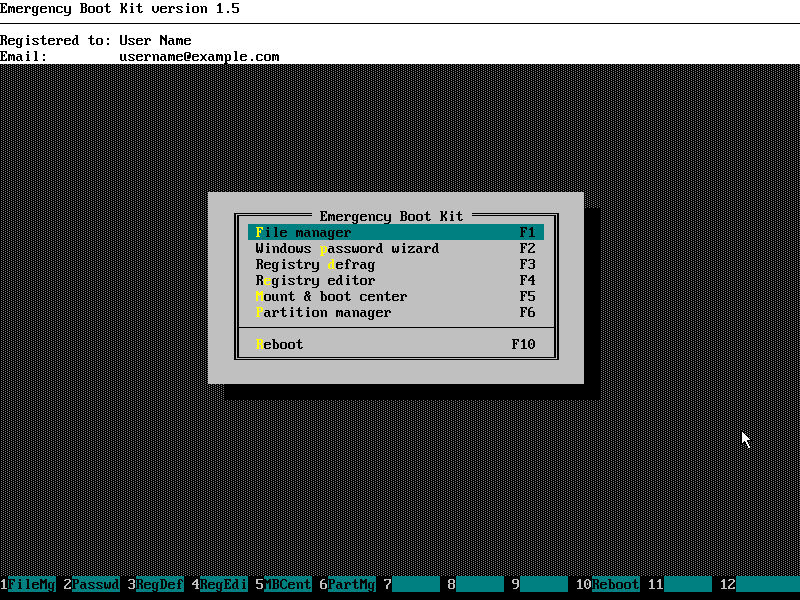
3) Run File Manager from the main menu:
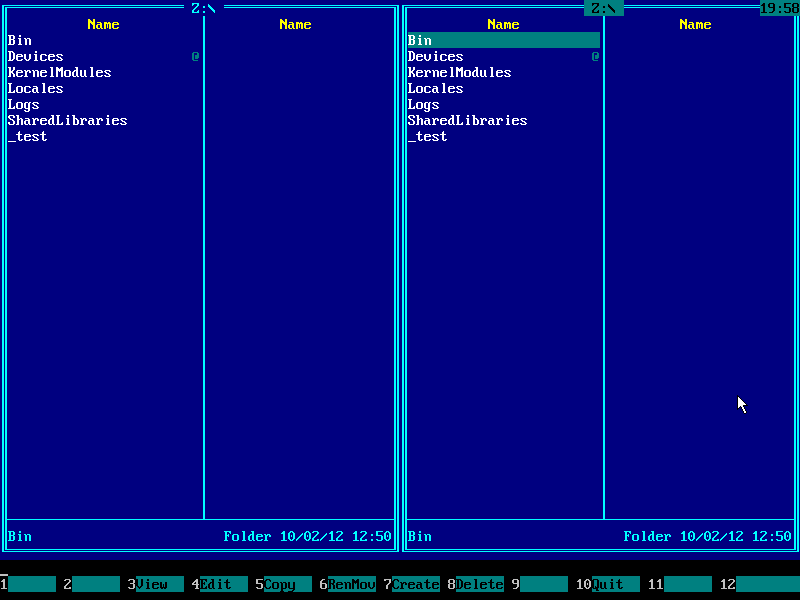
4) Press Alt+F1 and choose your system disk with installed Windows XP from the menu (use UP and DOWN arrow keys and ENTER):
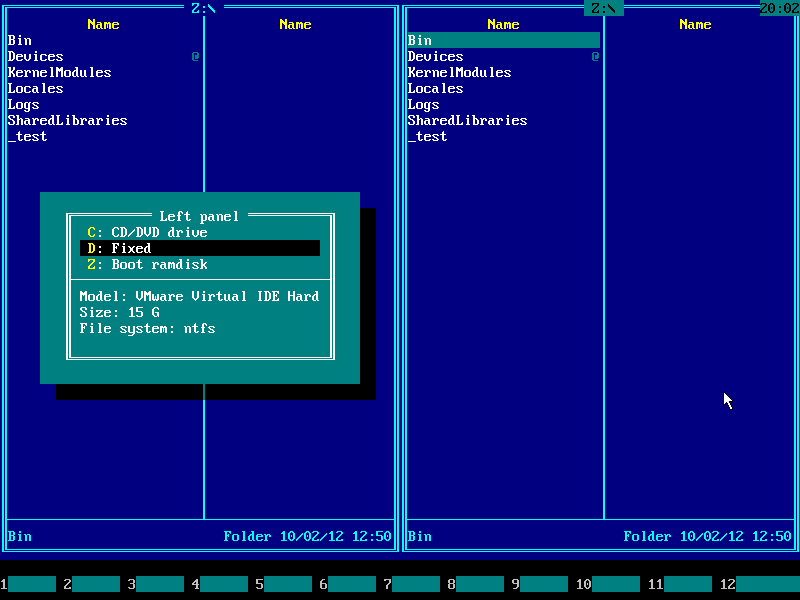
5) In this example, NTLDR file is missing from system disk. If it exists in your environment, delete it (set cursor to the file using arrow keys UP and DOWN and then press F8). If NTLDR file is not deleteable, then rename it (for example, to NTLDR.OLD by pressing F6 key):
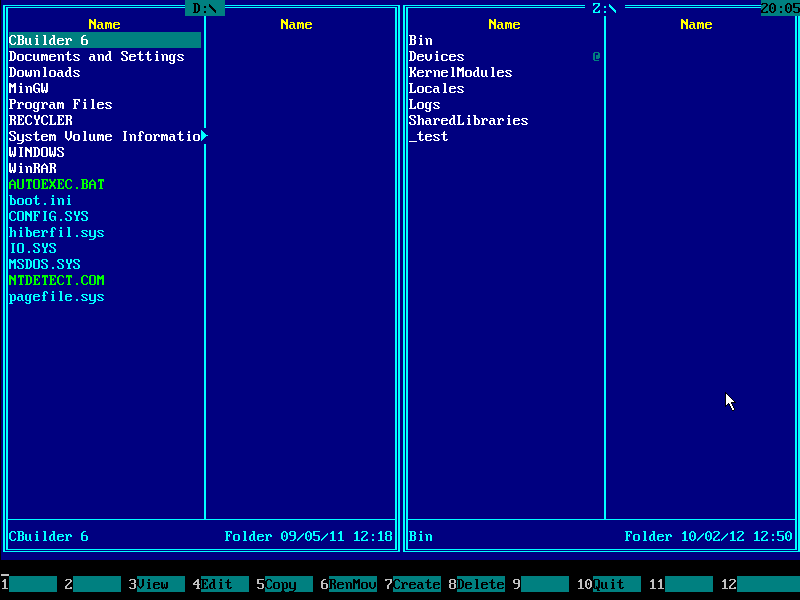
6) Insert Windows XP installation CD to your CD/DVD drive and press Alt+F2. Choose your CD/DVD drive from the menu using UP and DOWN arrow keys:
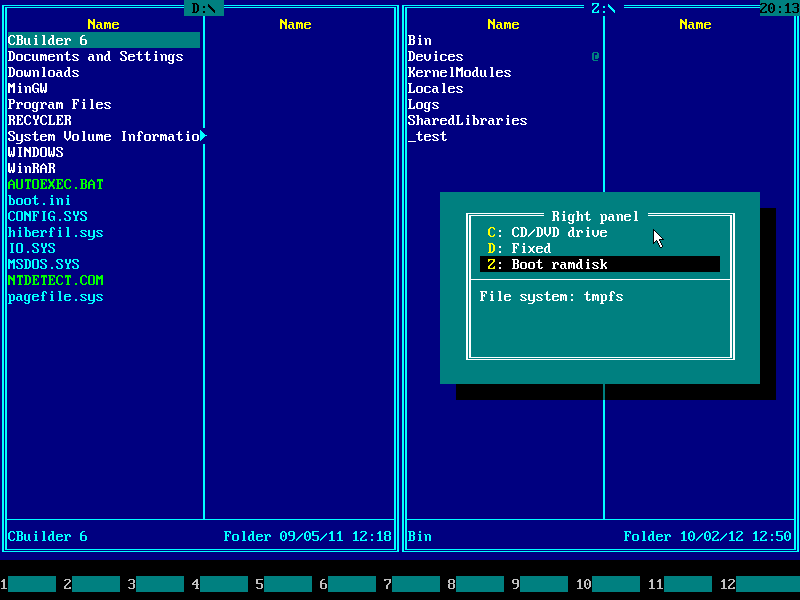
7) Press ENTER:
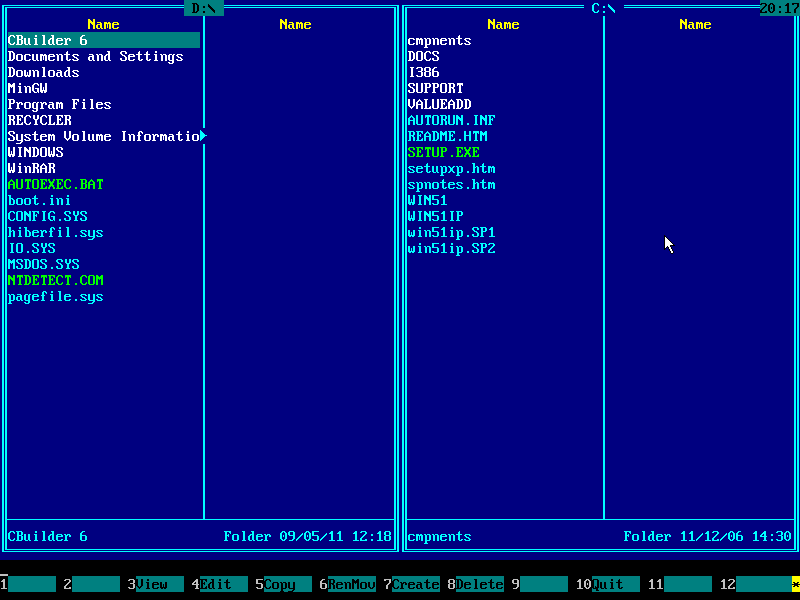
8) Press TAB key to switch input focus to the right panel and navigate to I386 folder using UP and DOWN arrow keys, then press ENTER to enter that folder:

9) Using PAGE UP, PAGE DOWN keys and arrow keys (UP and DOWN) please navigate to the NTLDR file:
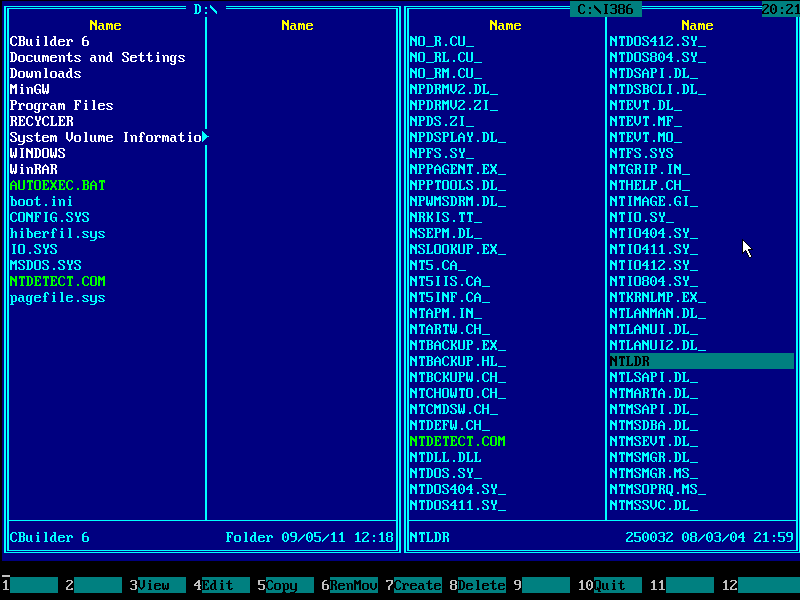
10) Press F5 to copy NTLDR to the left panel. Confirm with ENTER key:
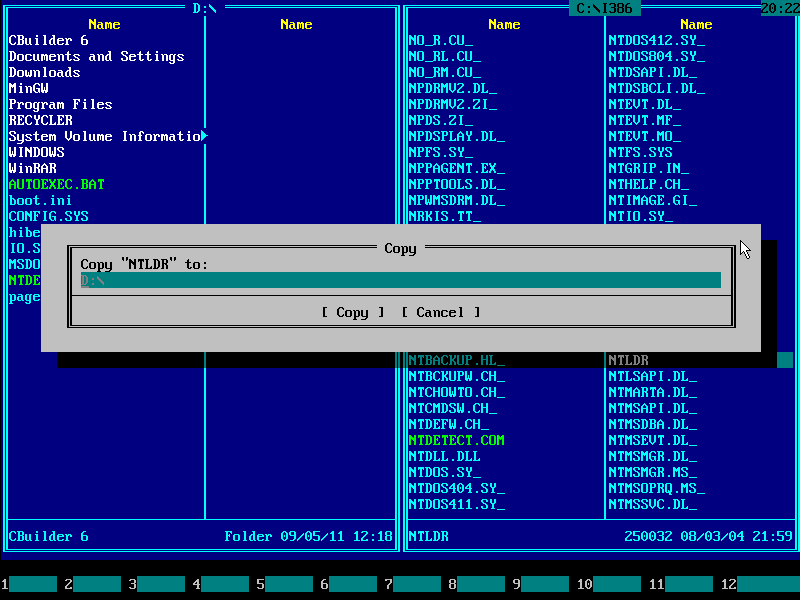
11) NTLDR should appear on the left panel. Make sure it is there, then press F10 and ENTER keys to exit the Emergency Boot Kit File Manager:
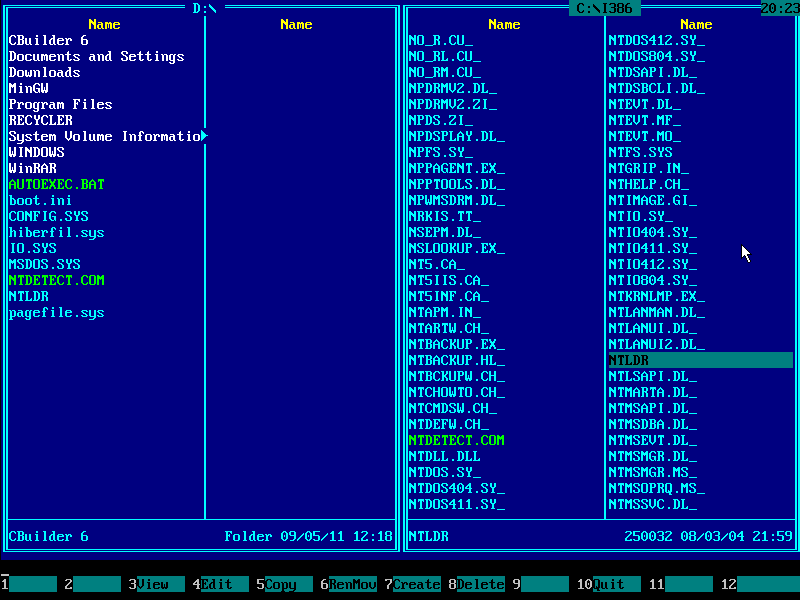
12) Choose Mount & Boot Center in the main menu:
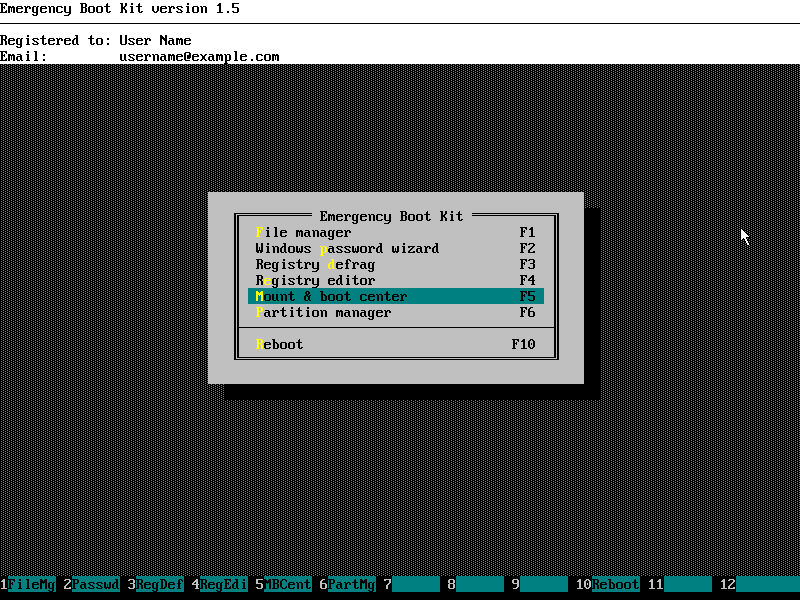
13) Wait:
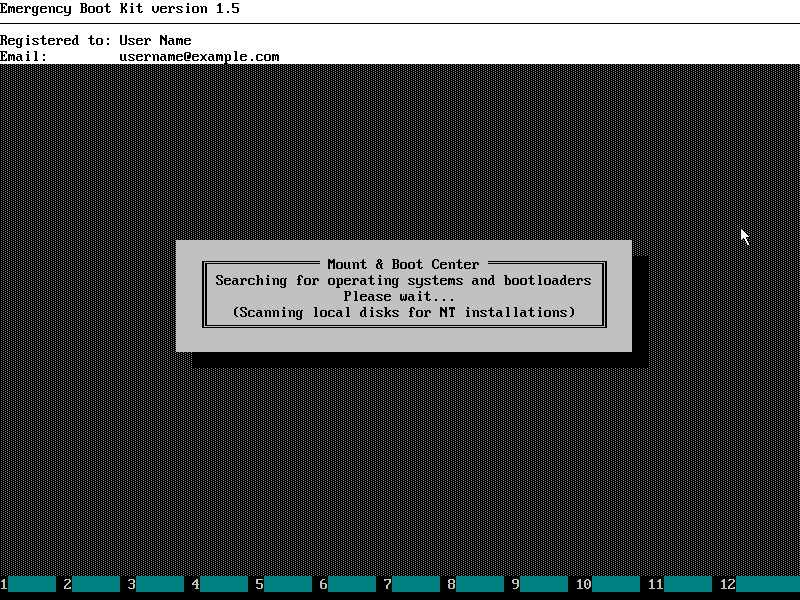
14) Please make sure that radio button "called by BIOS" is selected for your the bootloader of your main OS. Then click the OK button:
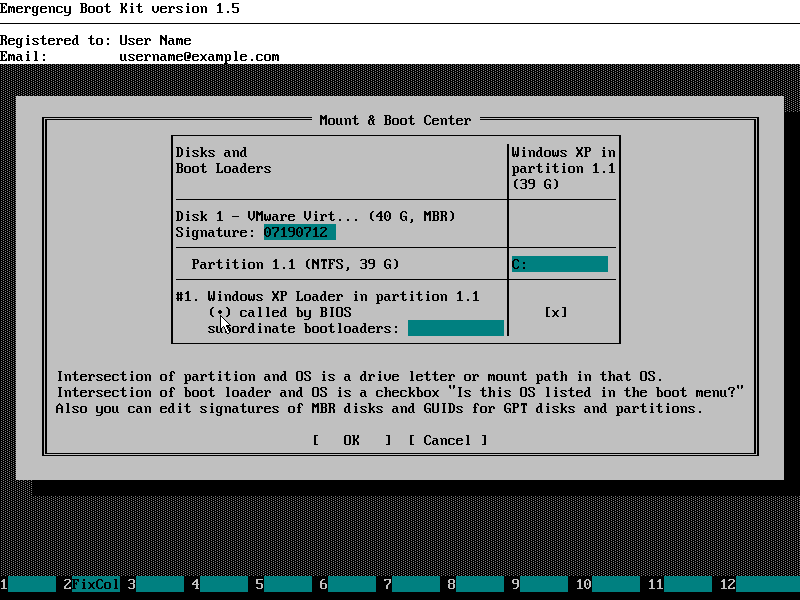
15) "NTLDR is missing" boot problem should be fixed now. Choose 'Reboot' in the main menu of Emergency Boot Kit:
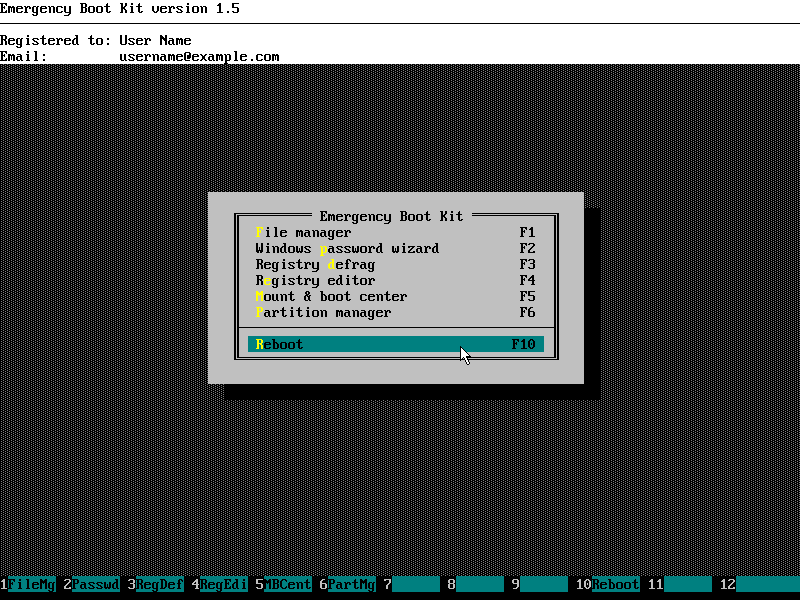
Please note: Mount & Boot Center verifies entire boot path from BIOS to the OS boot loader, so other boot problems may be automatically fixed at this point.
| About us | Partners | Contact us | Privacy policy |