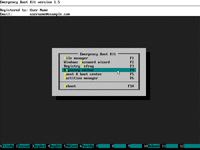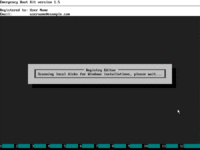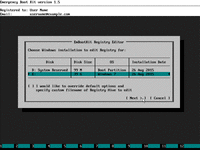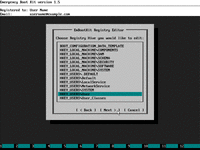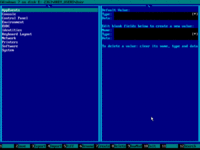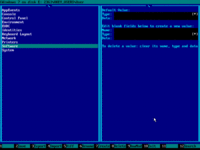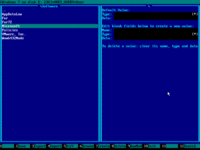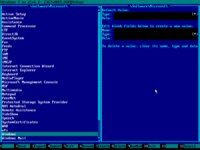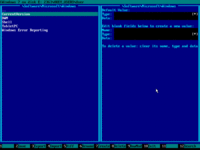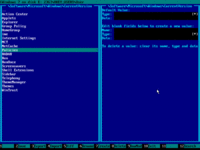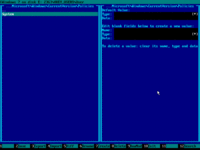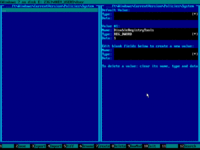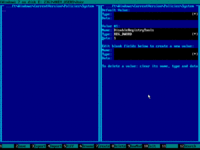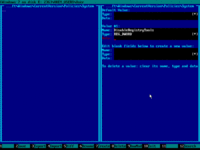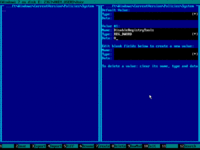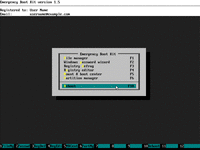Fix Registry Editing Has Been Disabled By Your Administrator
One day starting Windows Registry Editor, you may encounter an error message that registry editing has been disabled by administrator. This is usually caused by malware which protects itself from being wiped out from the registry. Whether regedit.exe is allowed to run, is controlled by a particular registry value. But the situation is nasty: in order to change that particular registry value, you must be able to run regedit.exe!
Here Emergency Boot Kit comes in handy. It's an independent tool which runs outside of your OS and lets you change everything in the Windows Registry. This article explains how to fix registry editing has been disabled by administrator error message. Enable registry editing in Windows. Fix regedit disabled problem.
| Contents |
1. Symptoms of the problem
When starting regedit.exe an error message like this appears:
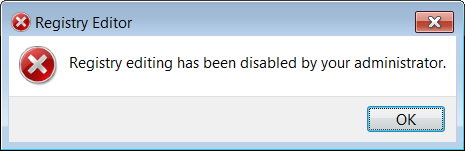
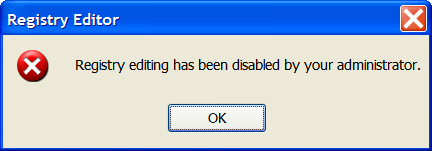
It may also appear in localized form in non-English versions of Windows.
Registry editing from console doesn't work too:
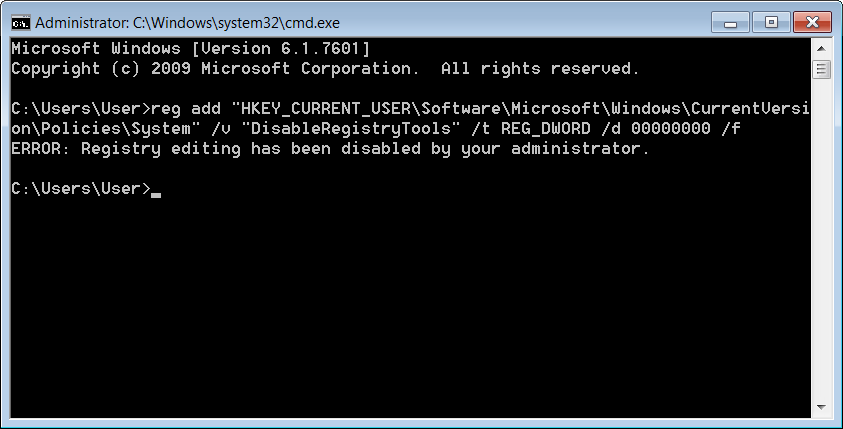
2. True reason why are you getting Regedit Disabled by Administrator error
Usually regedit.exe is disabled by malware (virus, trojan, spyware or something like that). Malware changes some startup lists in registry in order to gain control when computer starts; and then malware cuts off user access to registry editor (in order to survive).
Even after malware is removed by antivirus, user access to registry editor may still remain disabled.
This article explains how to enable it back.
3. How to fix Regedit Disabled by Administrator error
In order to enable Windows-builtin regedit.exe, you need offline registry editor which works outside of Windows, independently of Windows, and disregards all settings and restrictions for regedit.exe.
Emergency Boot Kit is a powerful toolset to fix unbootable computers and recover data from them. One of tools in Emergency Boot Kit is an offline Registry Editor, which can make changes to the Windows Registry from the outside of Windows.
Using Emergency Boot Kit Registry Editor, you'll be able to change DisableRegistryTools value to 0 in HKEY_CURRENT_USER\Software\Microsoft\Windows\CurrentVersion\Policies\System, so enable builtin registry editor in Windows.
4. Step by step guide of using Emergency Boot Kit to enable registry editing in Windows
1) Download Emergency Boot Kit and deploy it to USB thumbdrive according to the instructions, then set up your BIOS to boot from USB thumbdrive. You need full version of Emergency Boot Kit to actually write changes to the disk, but it's recommended to try demo version to make sure there are no hardware incompatibilities.
2) Boot from Emergency Boot Kit, wait until the main menu appears.
Choose "Registry Editor" in the main menu or press F4
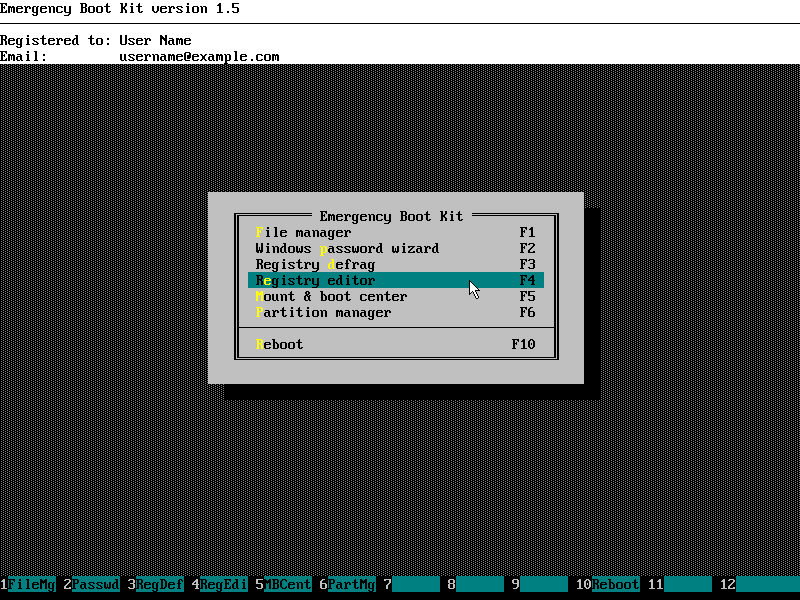
3) Wait while Emergency Boot Kit scans all local disks for Windows installations
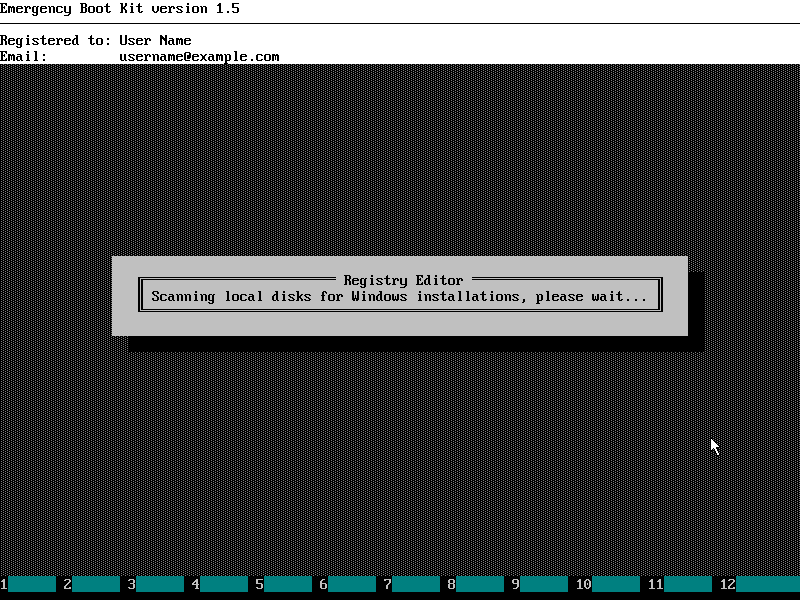
4) Choose your Windows installation from the list
(you may ignore "Boot Partition" which is sometimes shown if Windows 7 is installed).
Use your mouse or UP, DOWN and ENTER keys on the keyboard to make a choice.
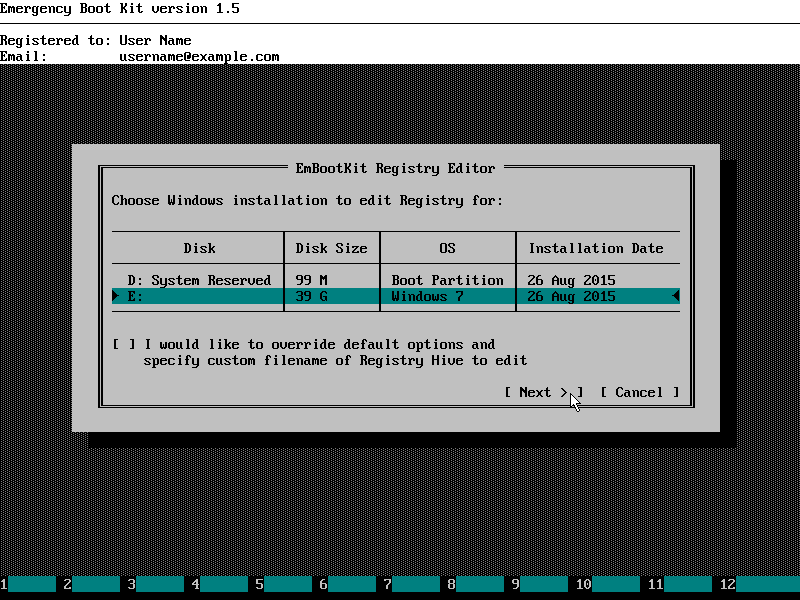
5) Choose Registry Hive you want to edit (HKEY_USERS\User), where User
is your default username in Windows.
Use your mouse or UP, DOWN and ENTER keys on the keyboard to make a choice.
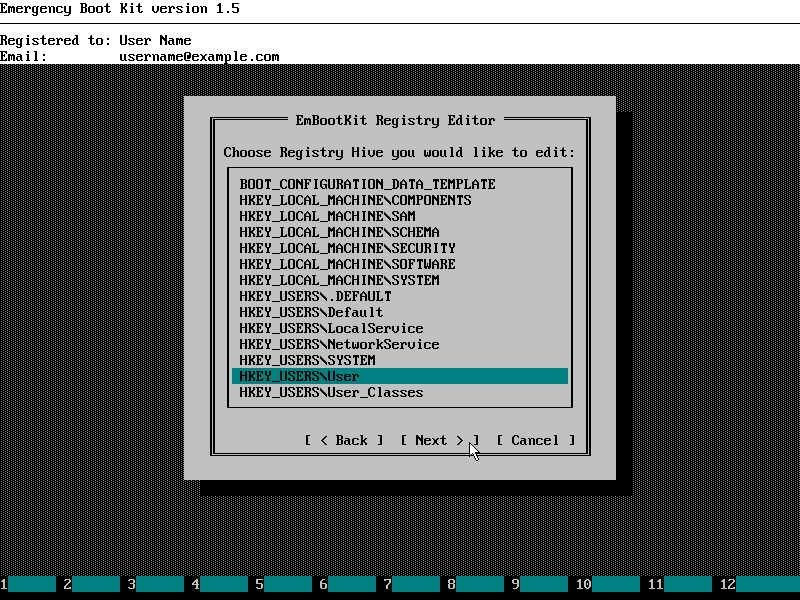
6) Emergency Boot Kit Registry Editor appears, as shown below:
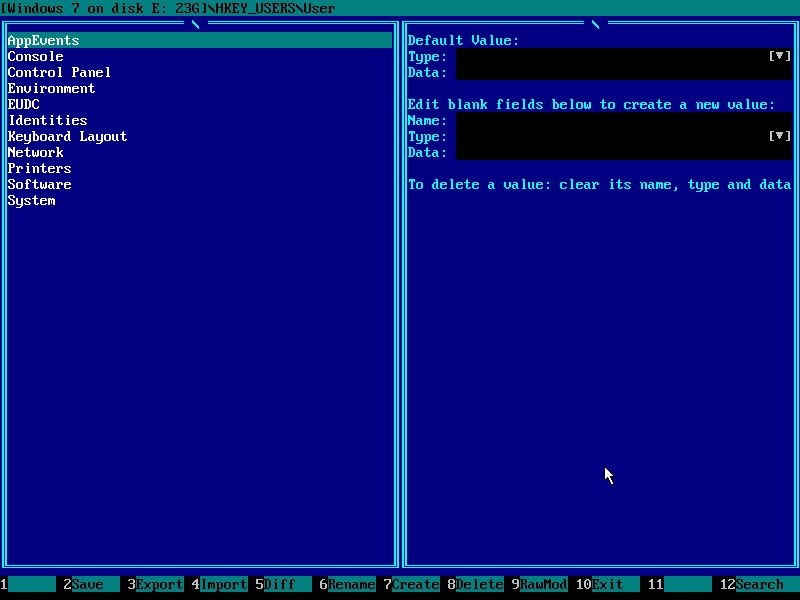
7) Navigate to Software registry key with your mouse or UP, DOWN and ENTER keys on the keyboard:
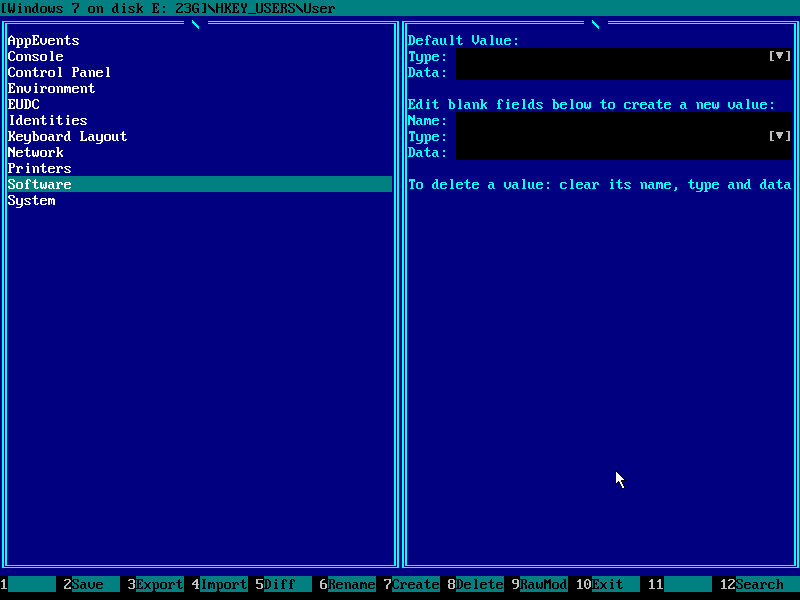
8) Navigate to Microsoft registry key:
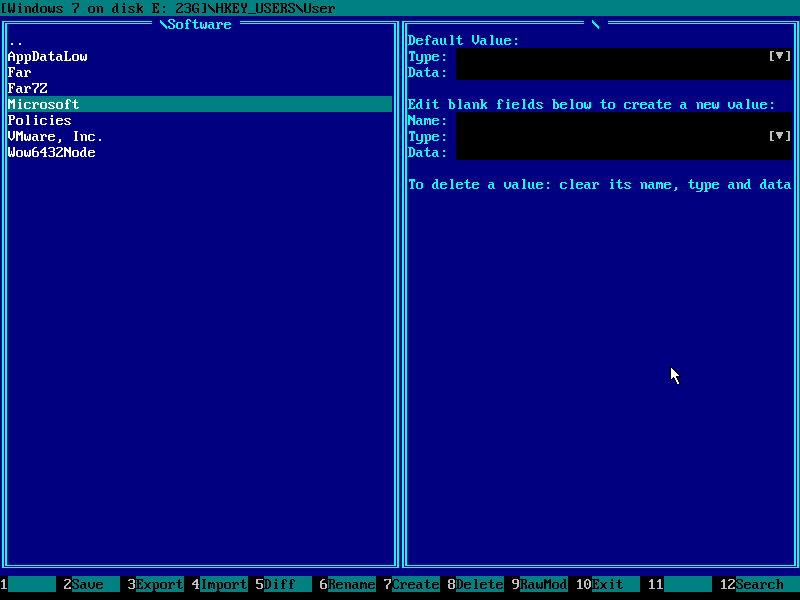
9) Navigate to Windows registry key:
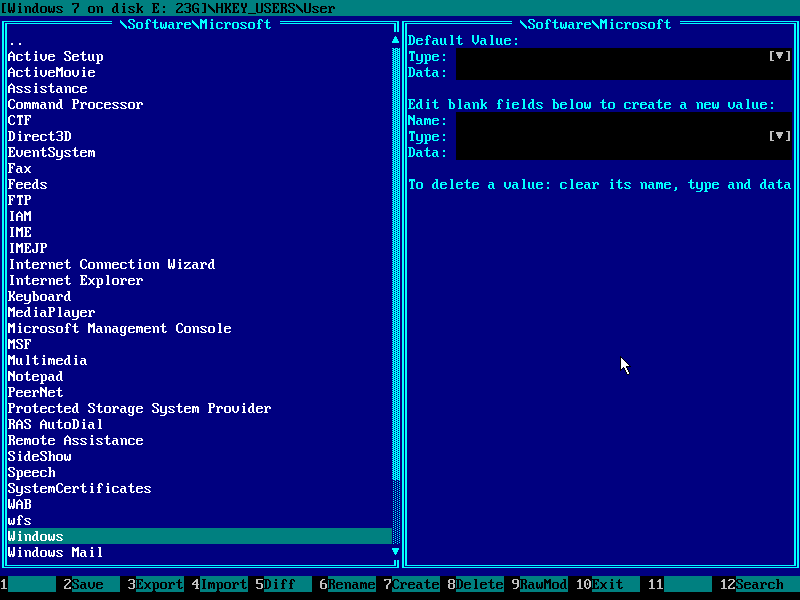
10) Navigate to CurrentVersion registry key:

11) Navigate to Policies registry key:

12) Navigate to System registry key:
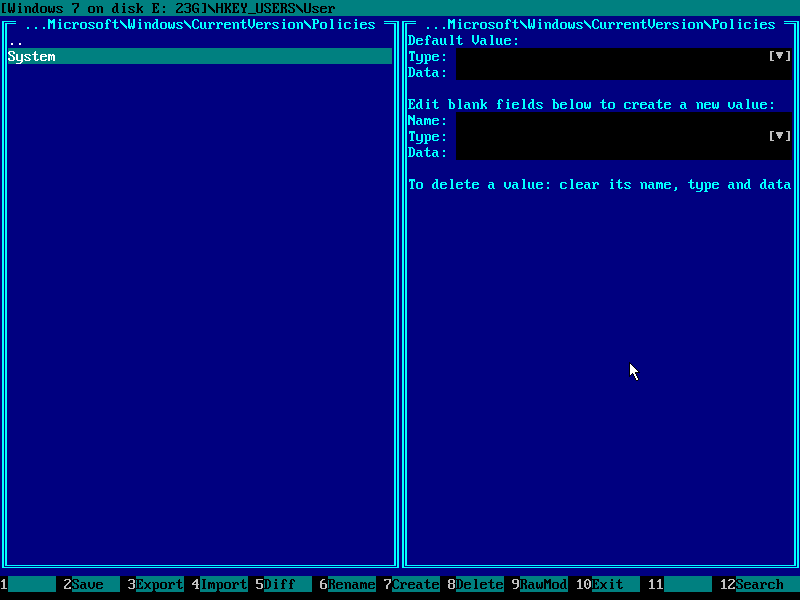
13) Enter that key and press TAB to switch to the right panel (you may also click it with a mouse):
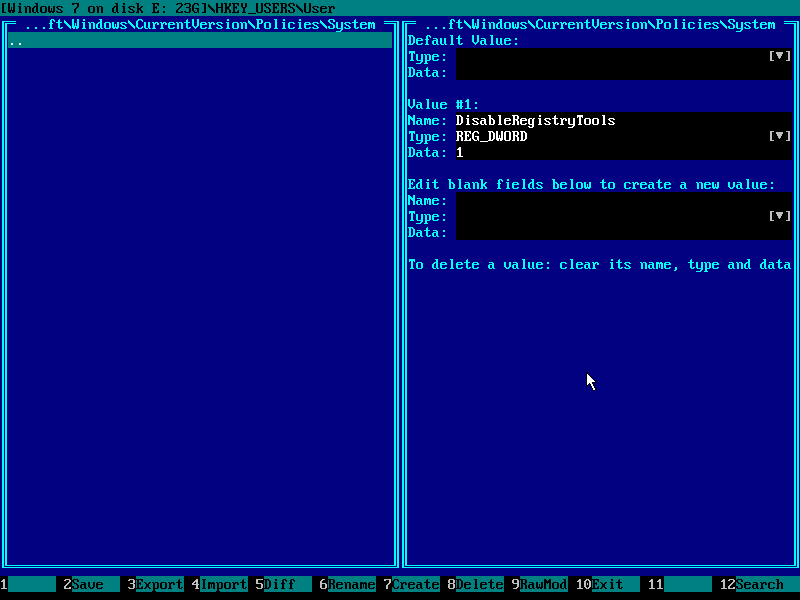
14) Find the value DisableRegistryTools of type REG_DWORD
and navigate to its Data.
Use your mouse or UP/DOWN keys on the keyboard.
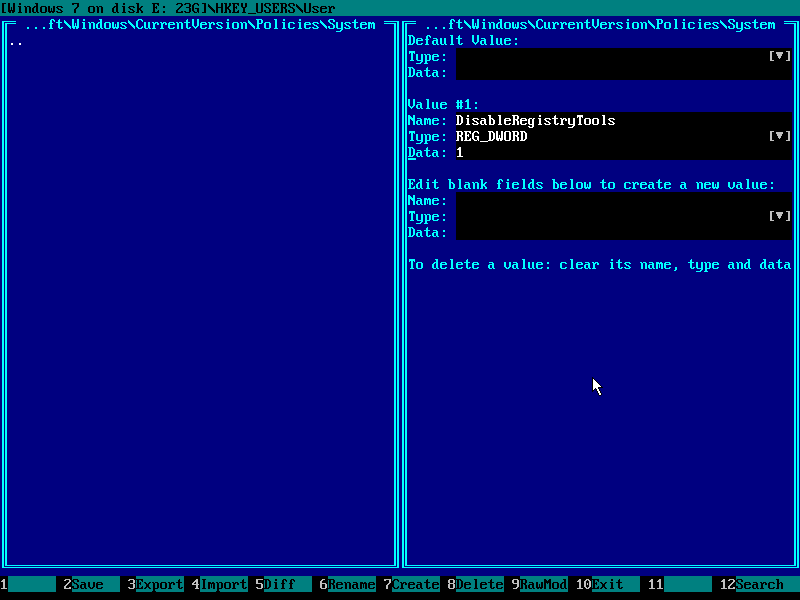
15) Go to the black (editable) area with RIGHT/LEFT keys on the keyboard and press DEL key to clear the data:
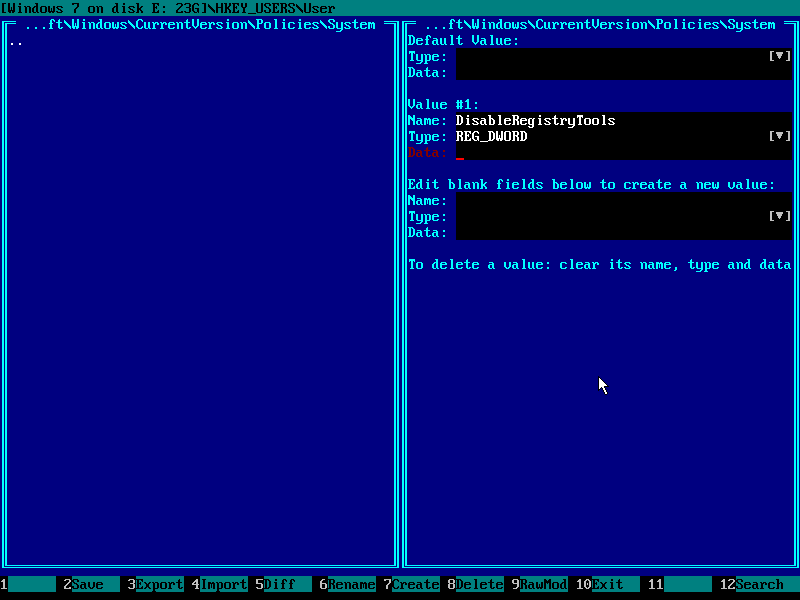
16) Press 0 key (zero key) on the keyboard to enter the new data:
Make sure the screen looks like below and then press
F2 and F10 to save registry hive to the disk end exit
(demo version will say it's not able to write
to the fixed disk at this point).
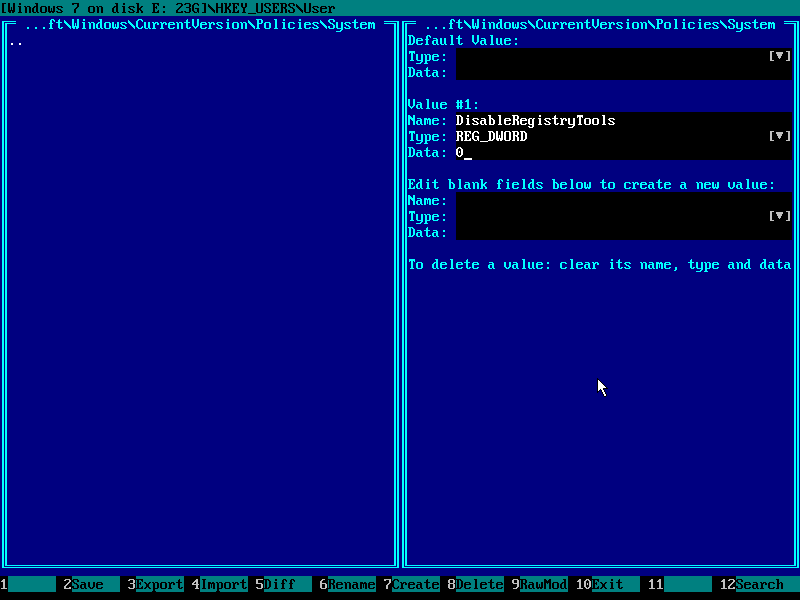
17) Finally, in the main menu of Emergency Boot Kit, choose "Reboot" or press F10:

5. Questions & answers
Q: Where is HKEY_CURRENT_USER?
A: There is no "current user" logged in, because you are outside of Windows. Choose one of existing
users and his/her registry hive is called HKEY_USERS\Username
Q: What if there are multiple users with disabled regedit.exe?
A: Then you need to repeat the recipe from this article multiple times, once for each user.
Q: I've set DisableRegistryTools=0 in HKEY_USERS\...\Software\Microsoft\Windows\CurrentVersion\Policies\System
but regedit.exe still gives me the same error message "Registry editing has been disabled by your administrator".
A: Registry editing may be also disabled via Group Policy; in order to override it, go to HKEY_USERS\...\Software\Microsoft\Windows\CurrentVersion\Group Policy Objects\LocalUser\Software\Microsoft\Windows\CurrentVersion\Policies\System
registry key and set REG_DWORD value of DisableRegistryTools to 0. If
some of the keys along the path does not exist, then you may create that key(s) using F7.
Q: Can I use Emergency Boot Kit registry editor to change other keys and values not mentioned
in this acticle?
A: Yes, Emergency Boot Kit registry editor has no limitations and can edit any key or value in
any registry hive. Changes are held in memory until you press F2. Registry hives are strictly
validated after being loaded from disk and before being written to disk, so it's a solid and
safe tool to use in everyday sysadmin's work.
| About us | Partners | Contact us | Privacy policy |