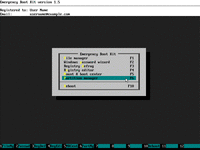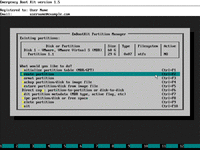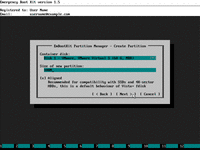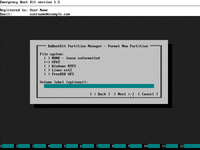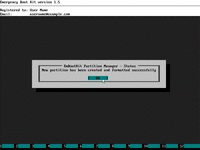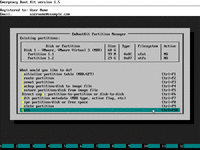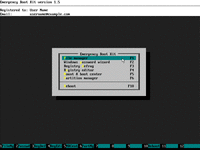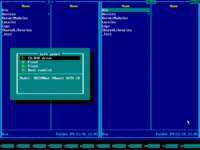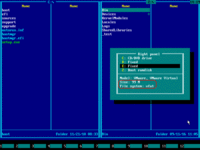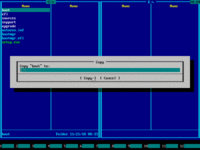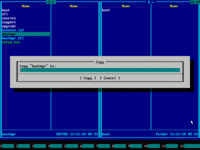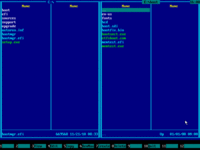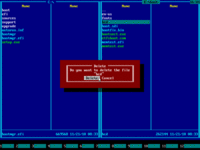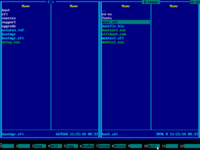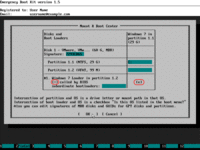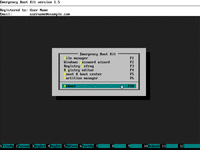How To Rebuild System Reserved Partition From Scratch
System reserved partition is a small (100 MB) non-NTFS partition containing Windows Boot Loader and its configuration (BCD registry hive). Usually there is no drive letter assigned in Windows for system reserved partition, albeit this partition is mounted, accessible via volume-GUID path, and its BCD hive is usually mounted at HKEY_LOCAL_MACHINE\BCD00000000.
Windows will not boot without system reserved partition.
This article is for people who accidentally deleted or formatted system reserved partition and need to rebuild system reserved partition from scratch without reinstalling Windows.
This article assumes that computer uses non-UEFI/BIOS/CSM/Legacy boot method. Also we have a similar article for computers which use UEFI boot method.
| Contents |
1. Solution in a nutshell
- Boot into Emergency Boot Kit.
- If 100 MB system reserved partition does not exist, create it with Emergency Boot Kit Partition Manager.
- Format system reserved partition with Emergency Boot Kit Partition Manager to VFAT filesystem.
- Using Emergency Boot Kit File Manager: copy \Boot folder from your Windows Installation Media to the system reserved partition; also copy BOOTMGR file to the root directory of the system reserved partition. Alternative location of these files is \Windows\Boot\PCAT folder on Windows system partition.
- Delete BCD hive (\Boot\BCD) from system reserved partition using Emergency Boot Kit File Manager.
- Verify the result: at least the following files must exist in system reserved partition:
\Boot\memtest.exe
\Boot\Fonts\wgl4_boot.ttf
\bootmgr - Run Emergency Boot Kit Mount & Boot Center to recreate BCD hive from scratch.
2. Step by step guide
1) Download Emergency Boot Kit and deploy it to USB thumbdrive according to the instructions, then set up your BIOS to boot from USB thumbdrive.
2) Boot into Emergency Boot Kit and run Partition Manager from the main menu:
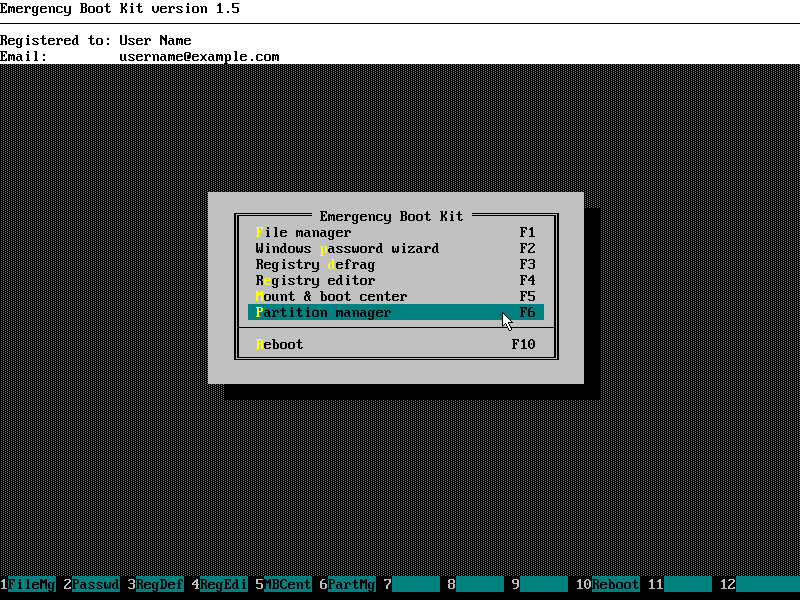
3) Assuming system reserved partition does not exist, create it (otherwise, format it):
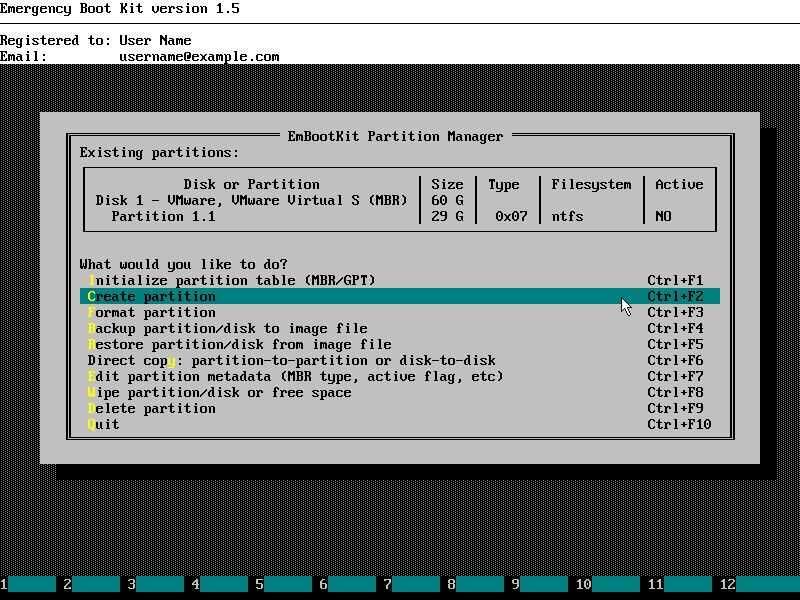
4) Set its size to 100 megabytes:
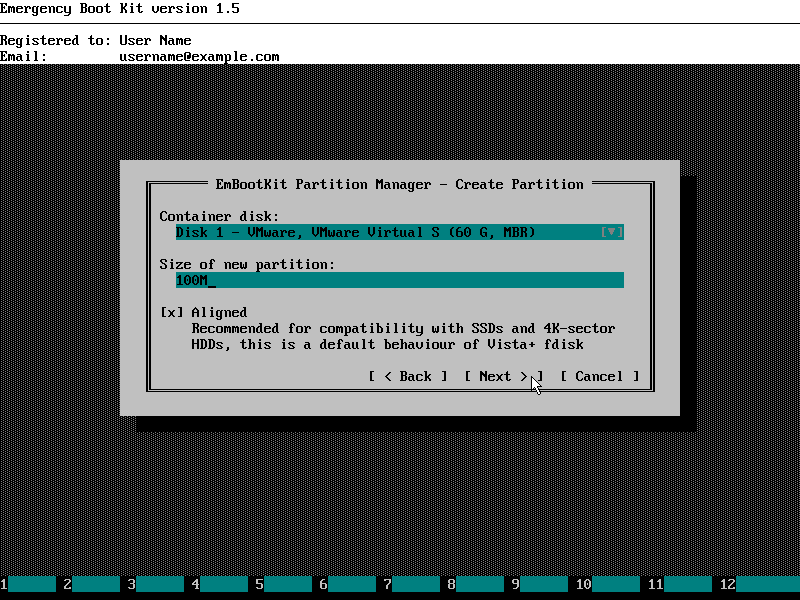
5) Set its filesystem type to VFAT and volume label to empty:
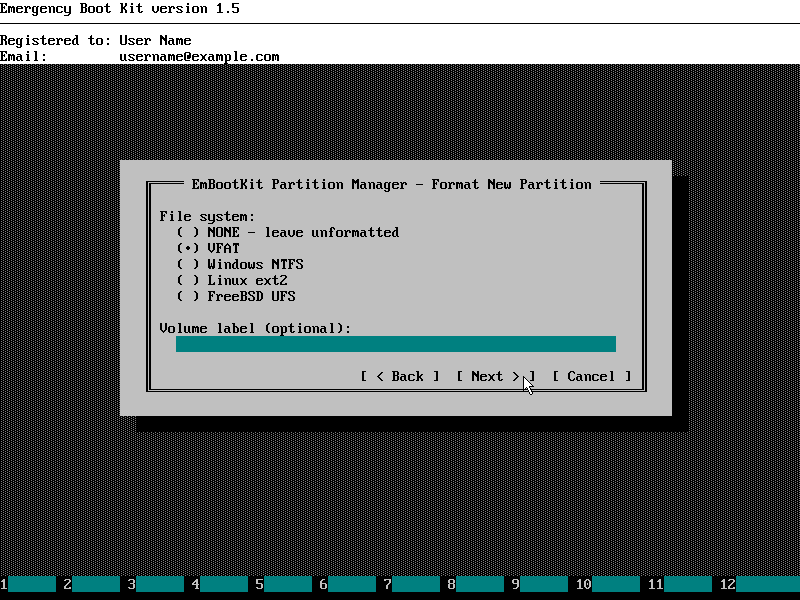
6) System reserved partition was created and formatted successfully:
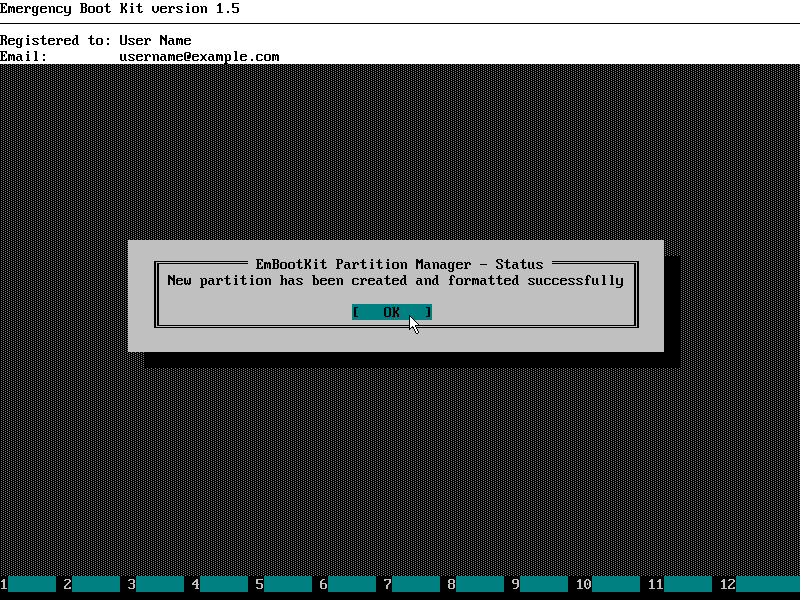
7) Quit from Emergency Boot Kit Partition Manager to the main menu:
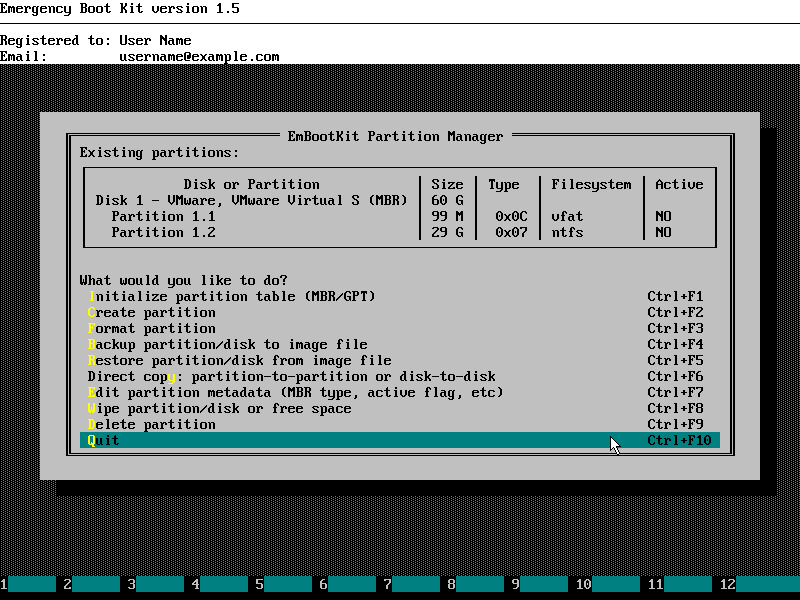
8) Run Emergency Boot Kit File Manager:
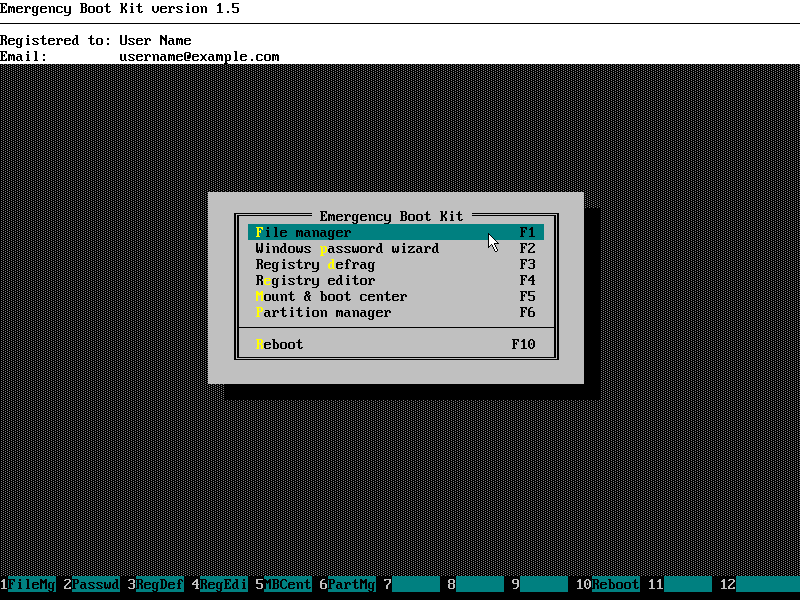
9) Insert Windows Installation Media to the DVD reader or to USB port. Press Alt+F1 to change disk on the left panel. Choose your DVD reader or USB thumbdrive from the list (C: in this example):
(Alternative approach: if don't have Windows Installation Media, then you can recover a copy of these files from \Windows\Boot\PCAT folder on your system partition)
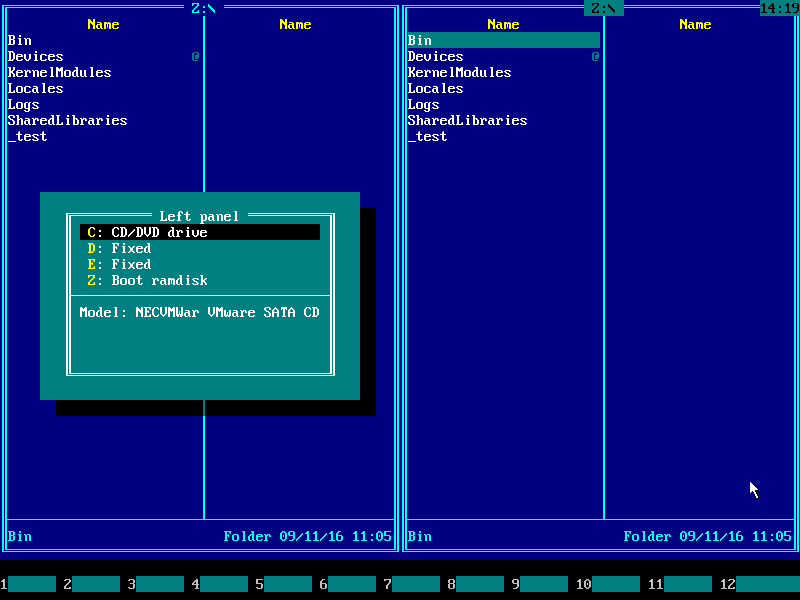
10) Press Alt+F1 to change disk on the right panel. Choose your 100 MB system partition from the list (E: in this example):
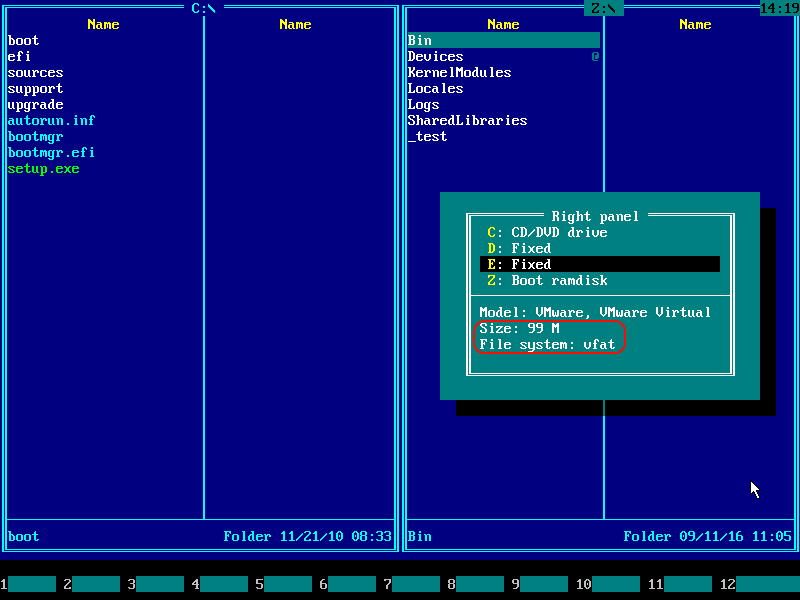
11) Make sure input focus is on the left panel (press TAB if necessary). Navigate to boot folder using arrow keys. Then press F5 to open copy dialog. Confirm copying by pressing ENTER.
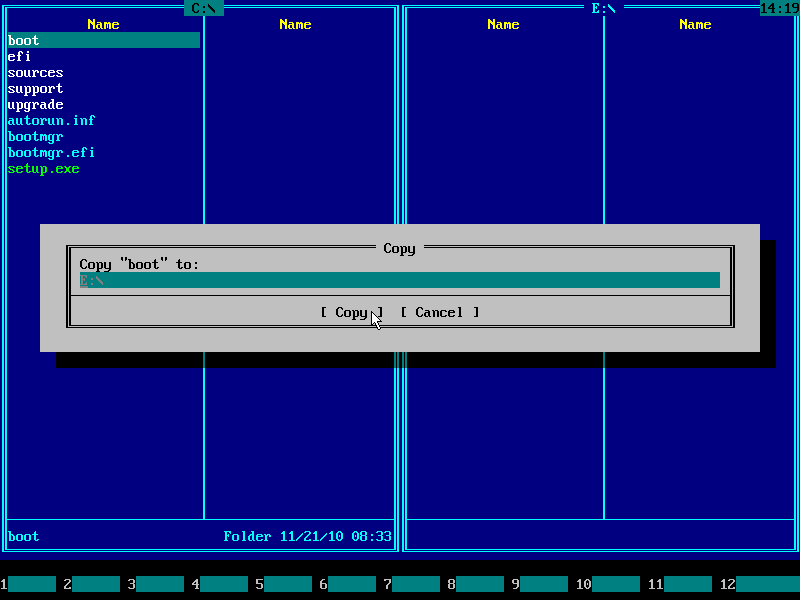
12) Navigate to bootmgr file using arrow keys. Then press F5 to open copy dialog. Confirm copying by pressing ENTER.

13) Press TAB to switch input focus to the right panel. Enter boot folder using ENTER key.
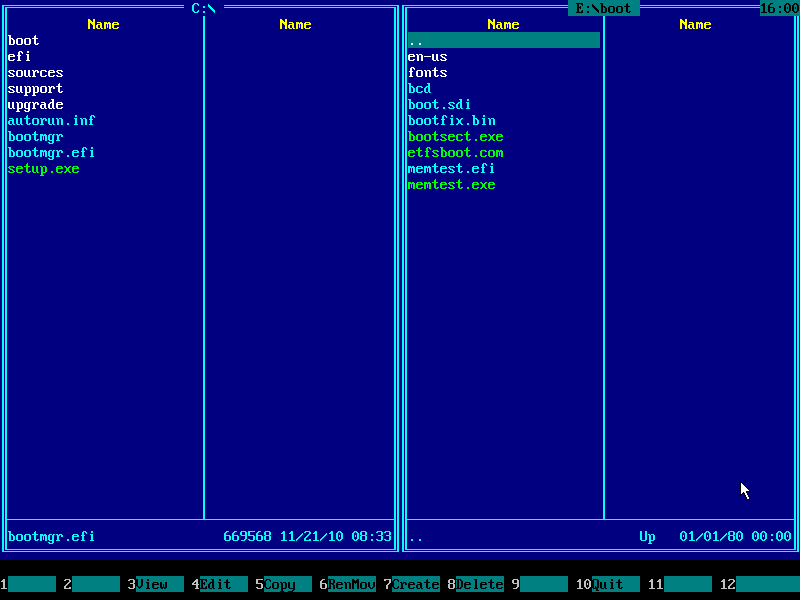
14) Navigate to the bcd file using arrow keys. Then press F8 to delete it. Confirm deletion by pressing ENTER.
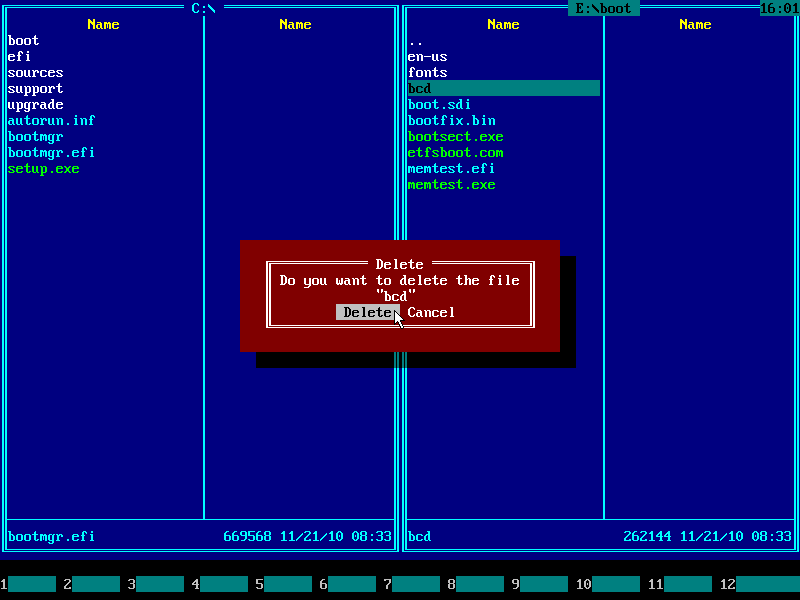
15) Press F10 or click Quit in the bottom hint bar to quit Emergency Boot Kit File Manager:
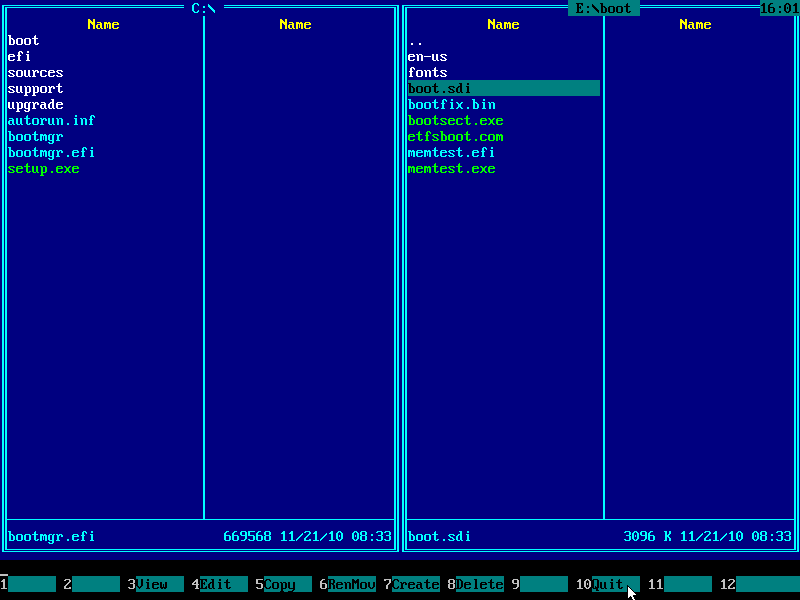
16) Run Emergency Boot Kit Mount & Boot Center from the main menu:

17) Make sure that Windows Loader in the system reserved partition is marked to be called by BIOS and also that your main Windows installation is [x] marked in context of that loader. Then press OK.

18) Done. Eject Windows Installation DVD from the DVD reader and reboot to Windows.
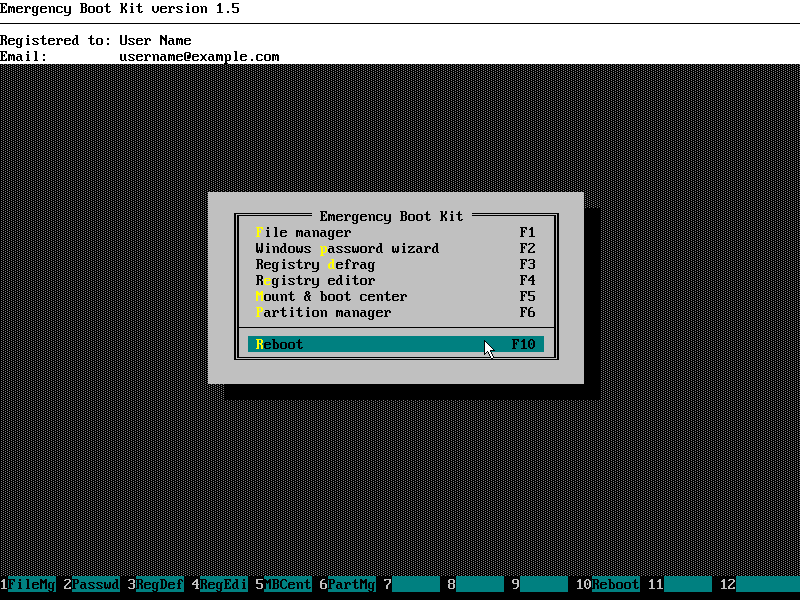
| About us | Partners | Contact us | Privacy policy |