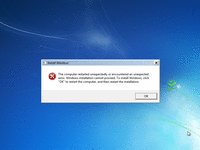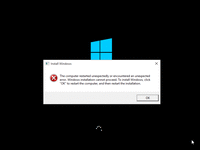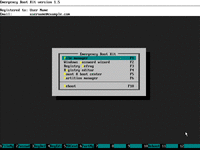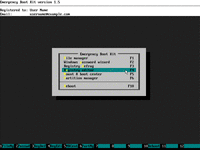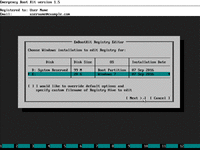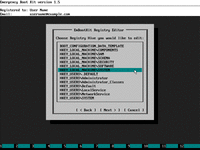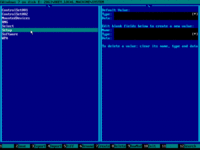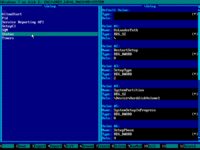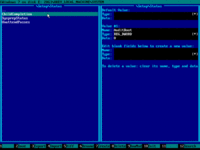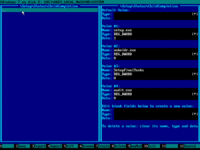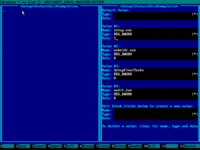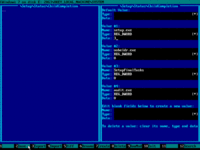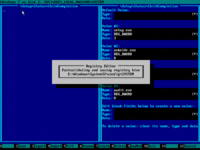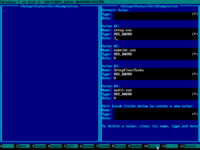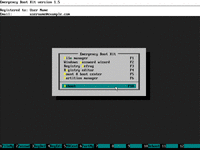Fix The Computer Restarted Unexpectedly or Encountered an Unexpected Error
Sometimes Windows installation or upgrade can stuck in the endless reboot loop related to the following error: "The computer restarted unexpectedly or encountered an unexpected error. Windows installation cannot proceed. To install Windows, click "OK" to restart the computer, and then restart the installation."
This problem can be easily fixed by changing registry value HKEY_LOCAL_MACHINE\SYSTEM
| Contents |
1. Symptoms of the problem
It looks like this in Windows 7:

In Windows 10/11:
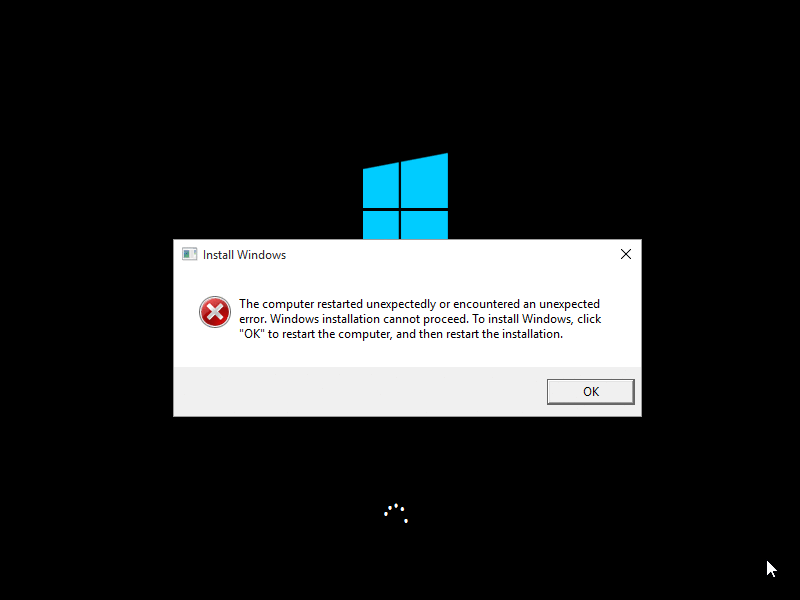
This error is usually caused by unscheduled reboot on the final stage of Windows installation process, or a corrupt registry hive during Windows upgrade process.
2. Solution in a nutshell
- Download Emergency Boot Kit and deploy it to the USB thumbdrive.
- Boot Emergency Boot Kit and run Registry Editor tool from the main menu.
- Choose Windows installation and HKEY_LOCAL_MACHINE\SYSTEM registry hive.
- Navigate to Setup\Status\ChildCompletion Registry key
- Change registry value setup.exe from 1 to 3.
- Save updated registry hive to disk and reboot.
3. Step by step guide
1) Boot Emergency Boot Kit:

2) Choose Registry Editor in the main menu:
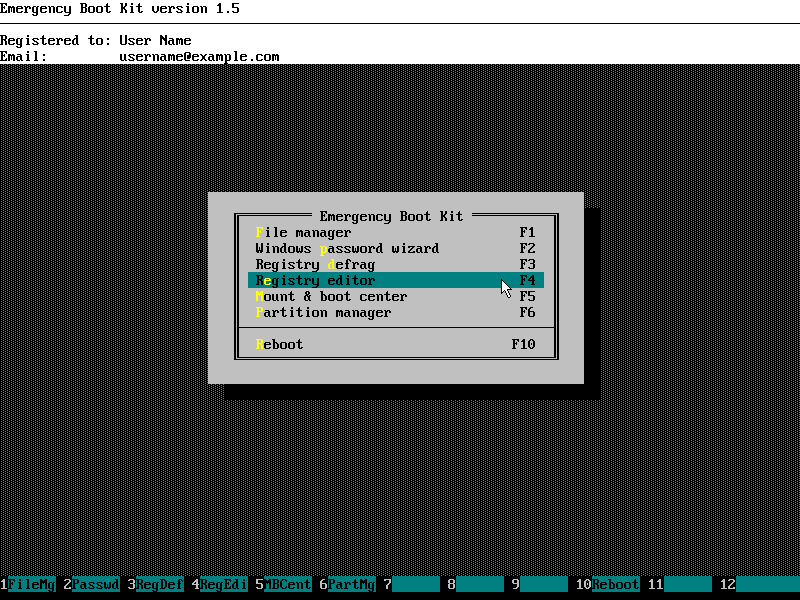
3) Choose Windows installation to edit Registry for (Windows 7 in this example):
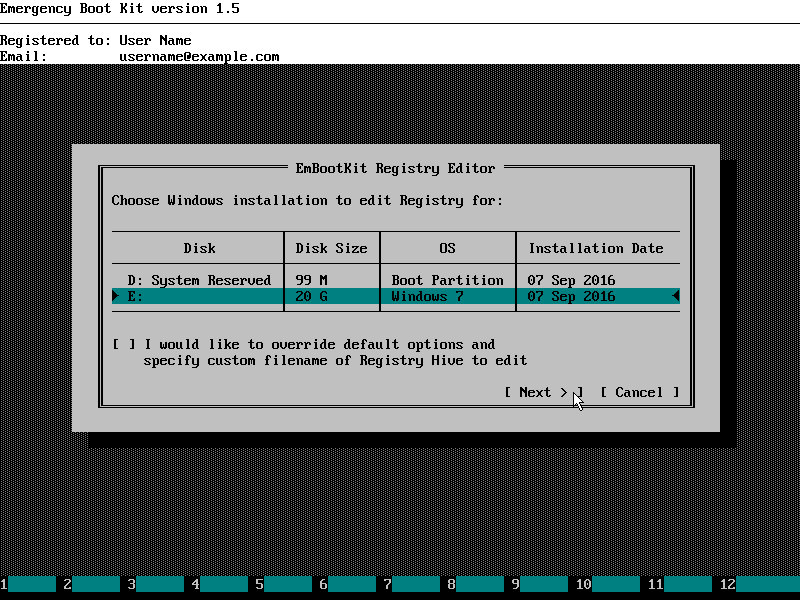
4) Choose HKEY_LOCAL_MACHINE\SYSTEM registry hive:
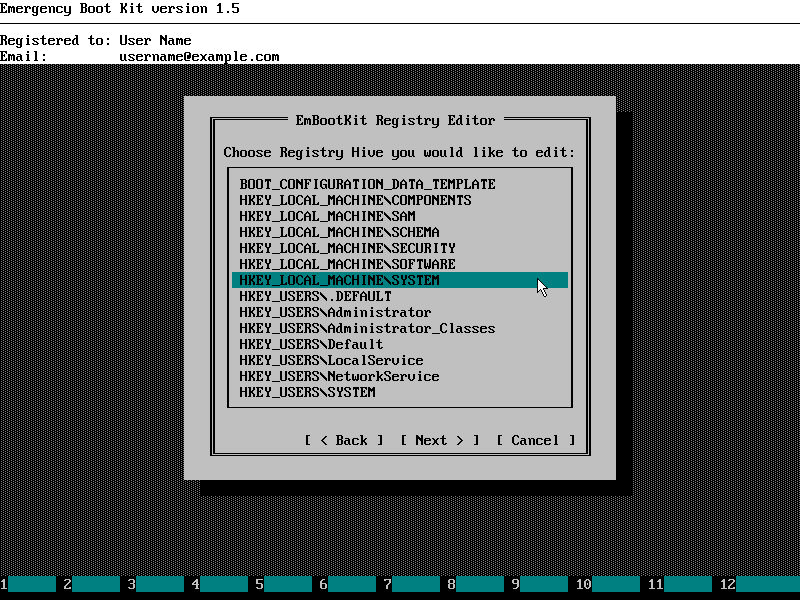
5) Navigate to Setup Registry key (on the left panel). Then double-click it or press Enter on the keyboard:
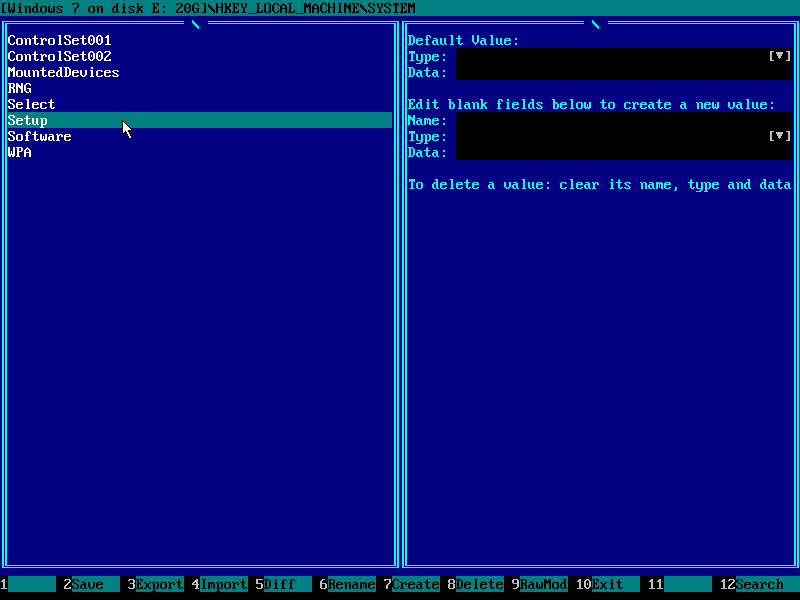
6) Navigate to Status Registry key:
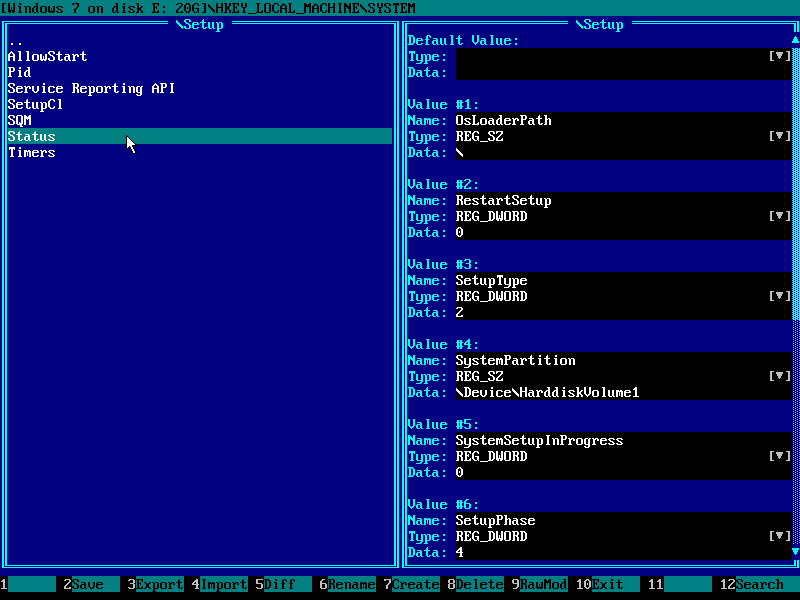
7) Navigate to ChildCompletion Registry key:
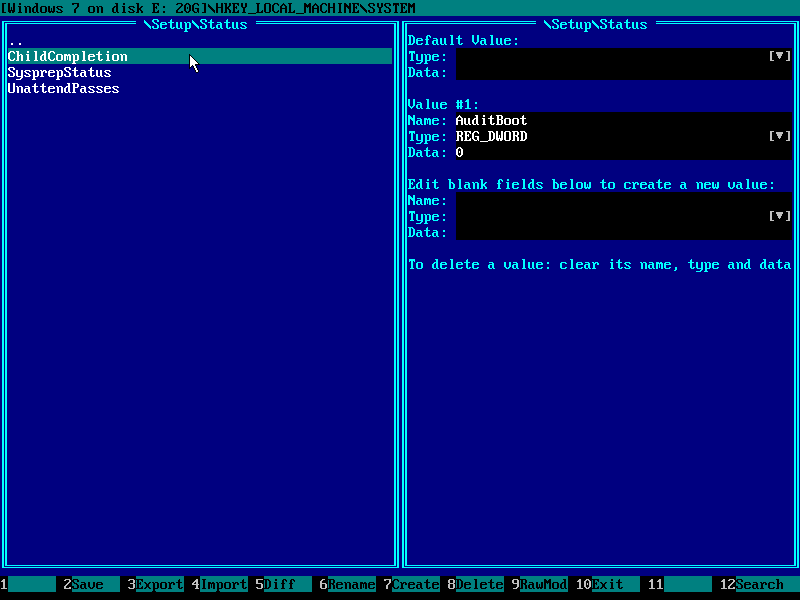
8) Press Tab key on keyboard to switch input focus to the right panel:
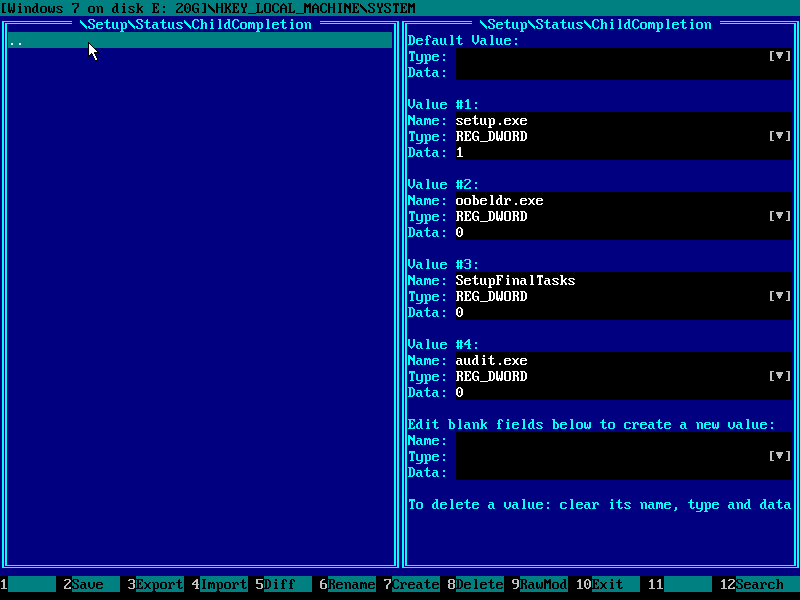
9) Using arrow keys on the keyboard, navigate to value with name setup.exe:

10) Change value data from 1 to 3:

11) Press F2 on keyboard to save registry hive to disk:
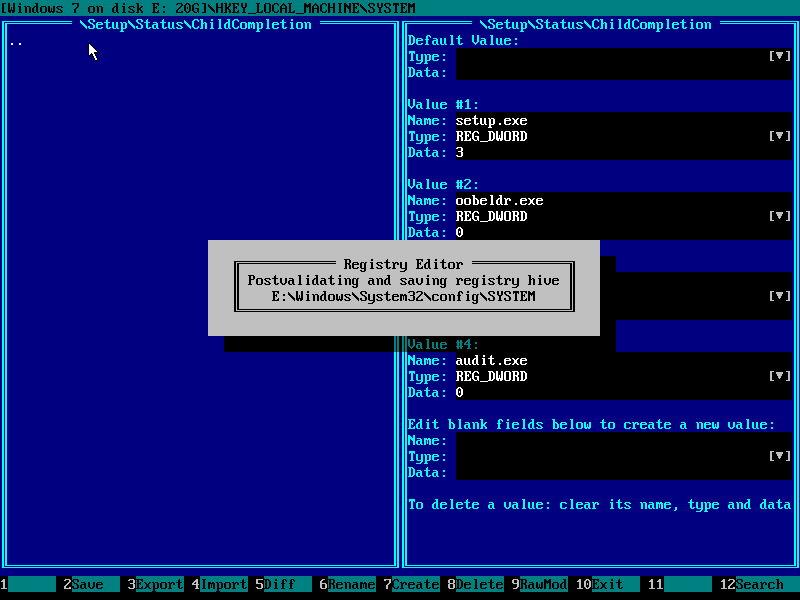
12) Press F10 to exit Emergency Boot Kit Registry Editor:
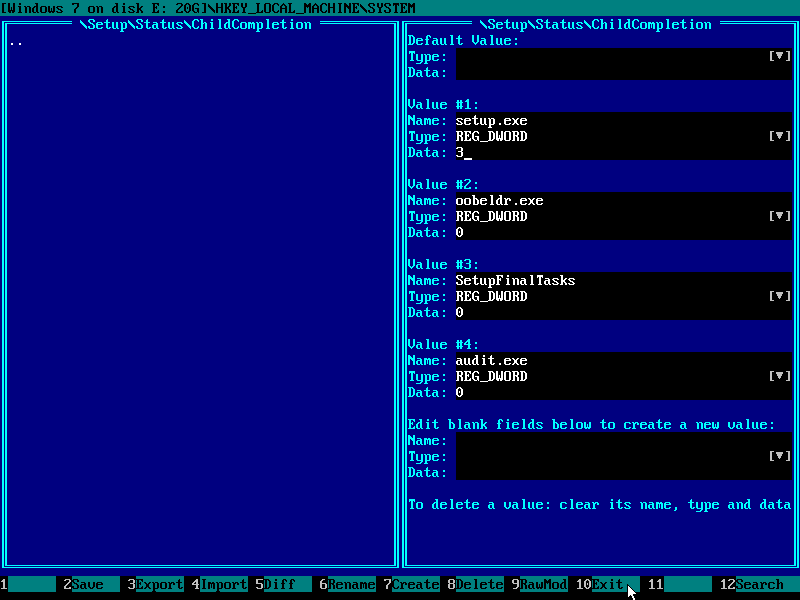
13) Choose Reboot in the main menu:
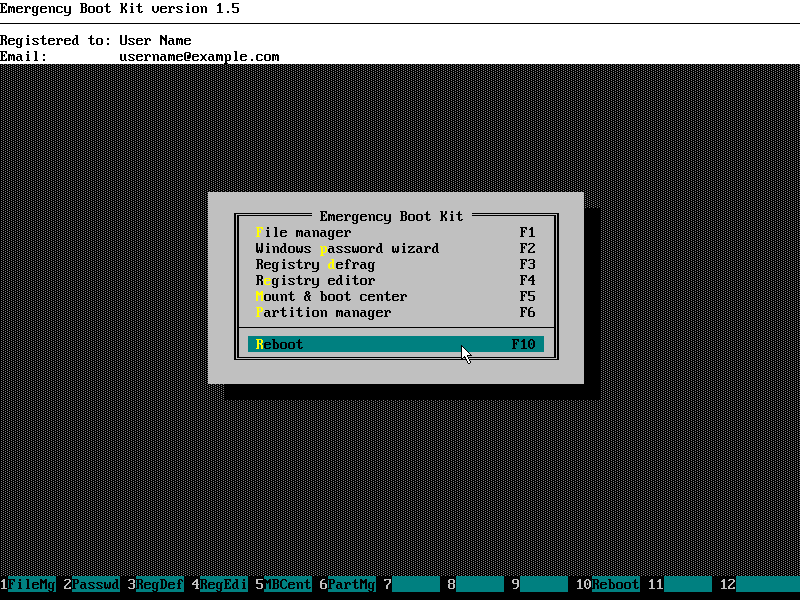
| About us | Partners | Contact us | Privacy policy |