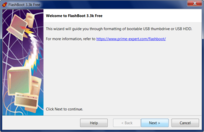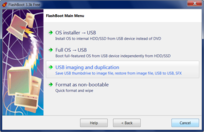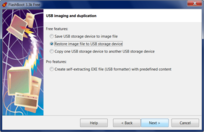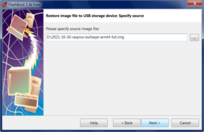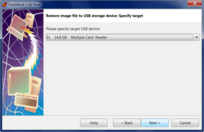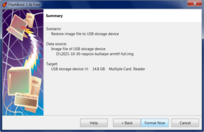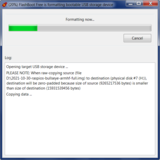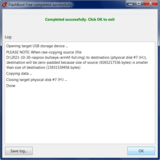FlashBoot: Save/restore USB thumbdrive to/from image file
If you have bootable USB thumbdrive with some useful content, and you want to temporarily reuse it for other purpose, FlashBoot can save contents of that USB thumbdrive to image file, and restore it later. USB thumbdrive will be saved in full state, so bootability will be retained.
Also you can use this feature to write raw images (downloaded from the internet) to USB thumbdrives or MicroSD cards. Let's take Raspberry Pi OS as an example to demonstrate this feature: https://www.raspberrypi.com/software/operating-systems/
The Raspberry Pi is a credit-card sized computer manufactured by Raspberry PI Foundation that plugs into your TV and a keyboard. It's a capable little PC which can be used for many of the things that your desktop PC does, like spreadsheets, word-processing and games.
Raspberry Pi is also very useful for DIY hobbysts and can be a hardware platform for embedded appliances like TV set top box or supermarket checkout terminal or maybe even ATM.
1) Run FlashBoot Free or FlashBoot Pro, click Next:
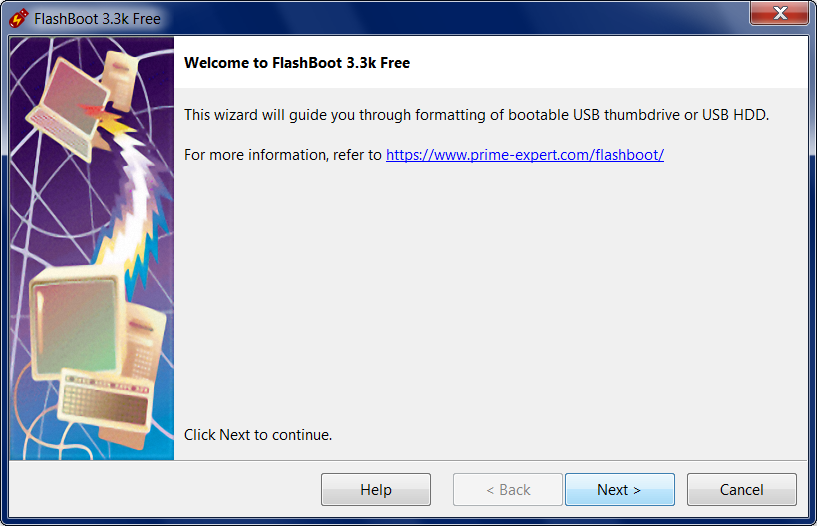
2) Choose "USB imaging and duplication" in the the Main Menu:
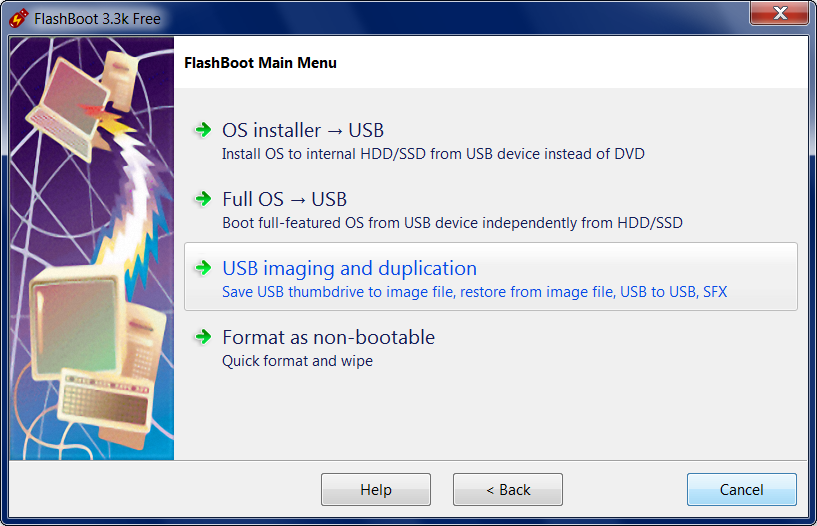
3) Choose "Restore image file to USB storage device" in this menu and click Next:
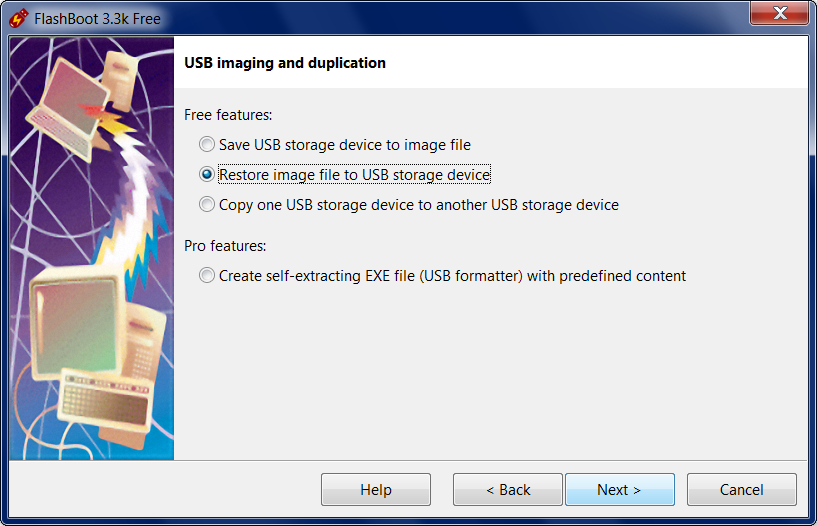
4) Specify source image file and click Next:
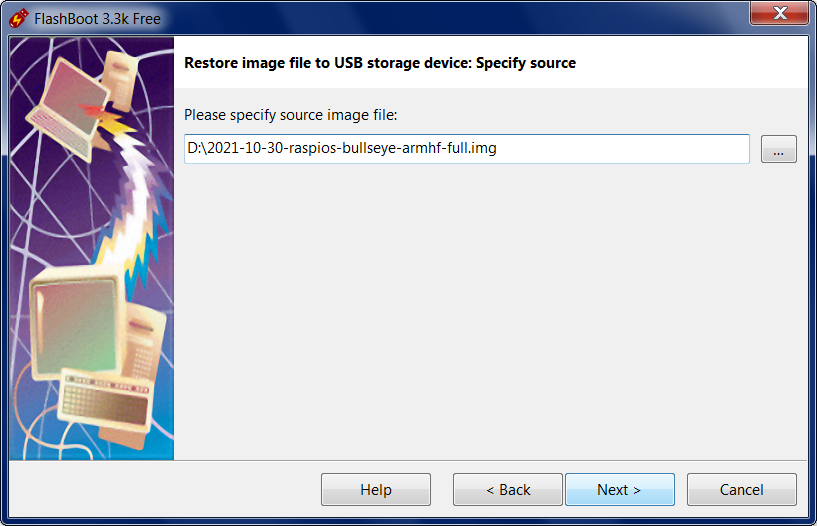
5) Specify target USB storage device and click Next:
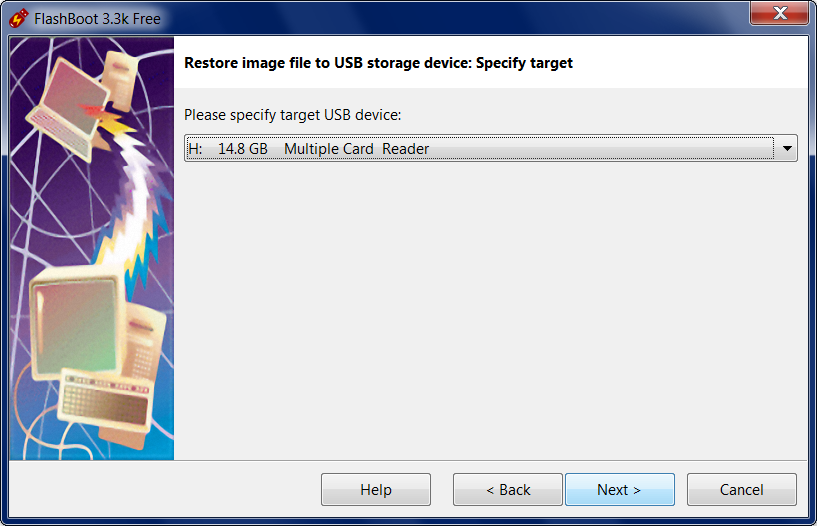
6) Check summary information and click Format Now:
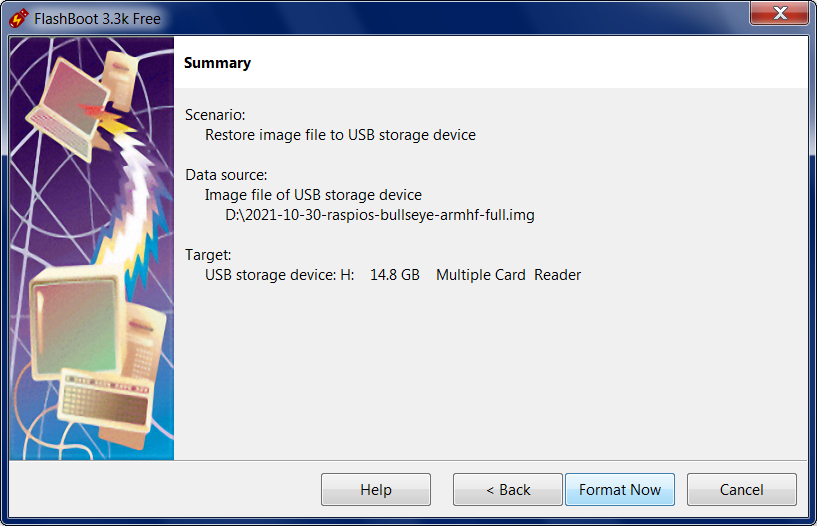
9) Wait for process completion:
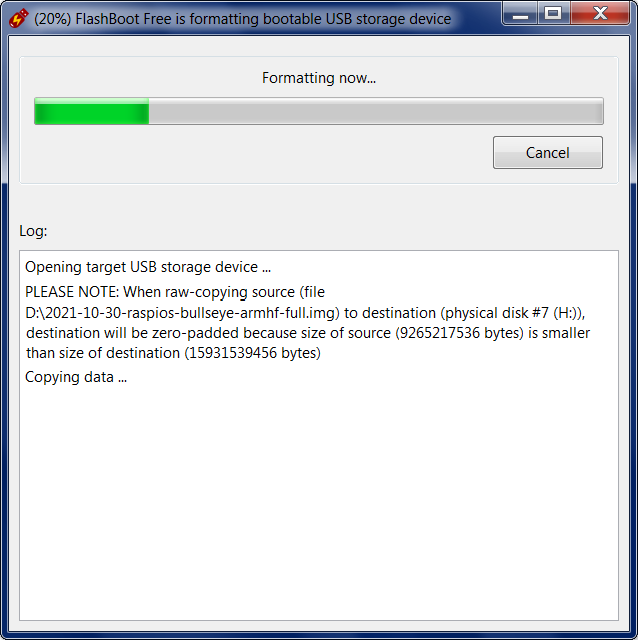
10) Bootable USB storage device is ready to use. Click OK to exit:
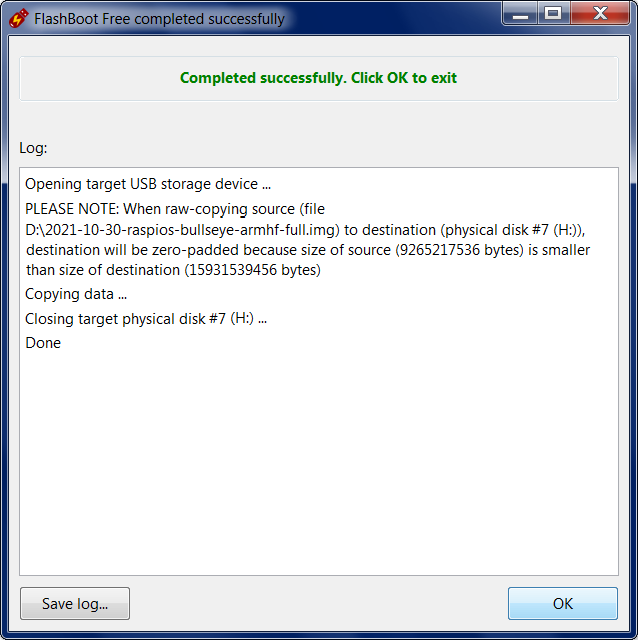
This feature is available in both FlashBoot Free and FlashBoot Pro.
| About us | Partners | Contact us | Privacy policy |